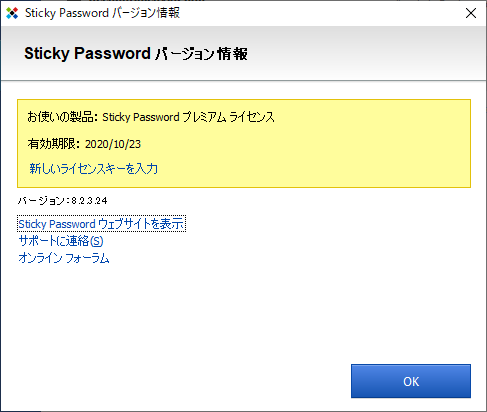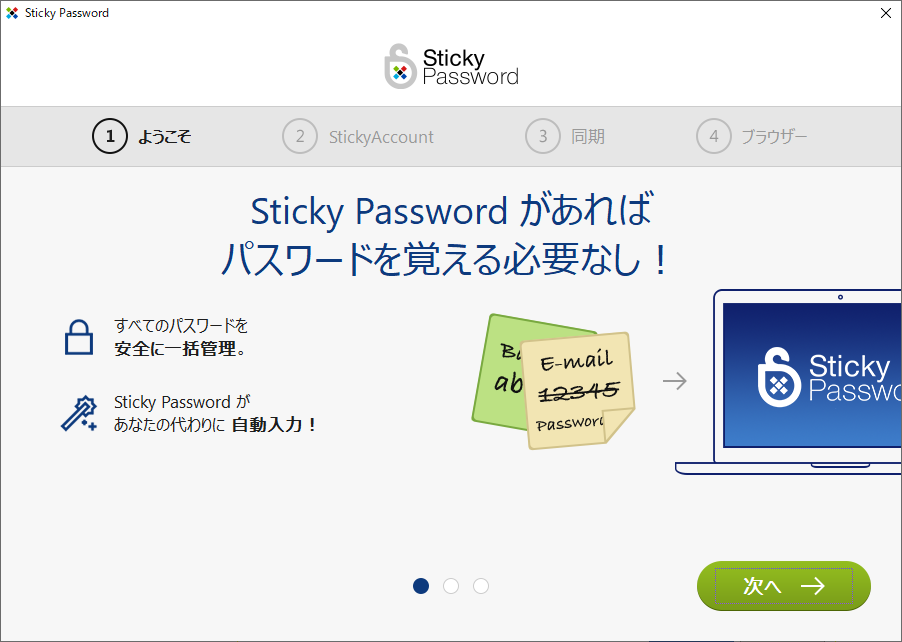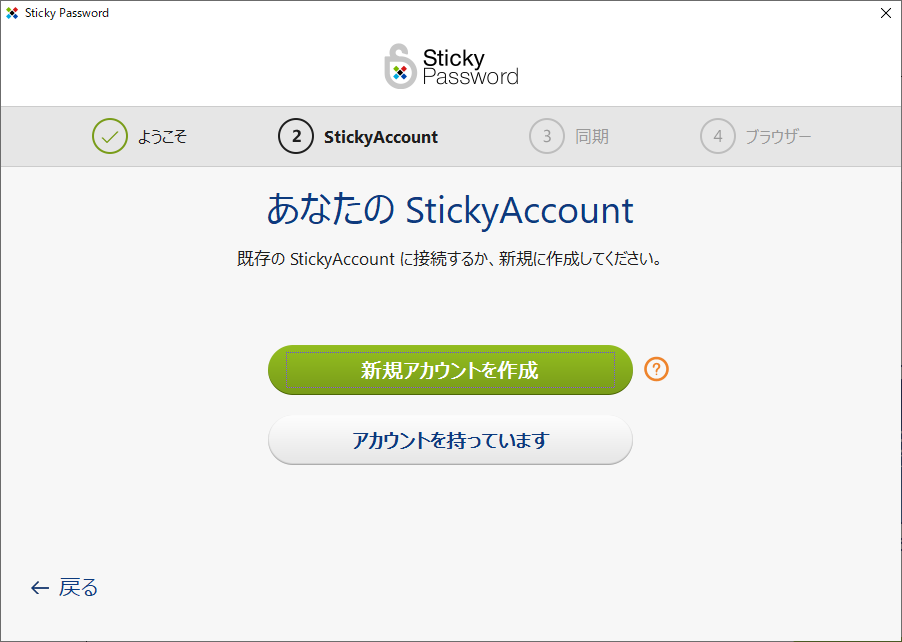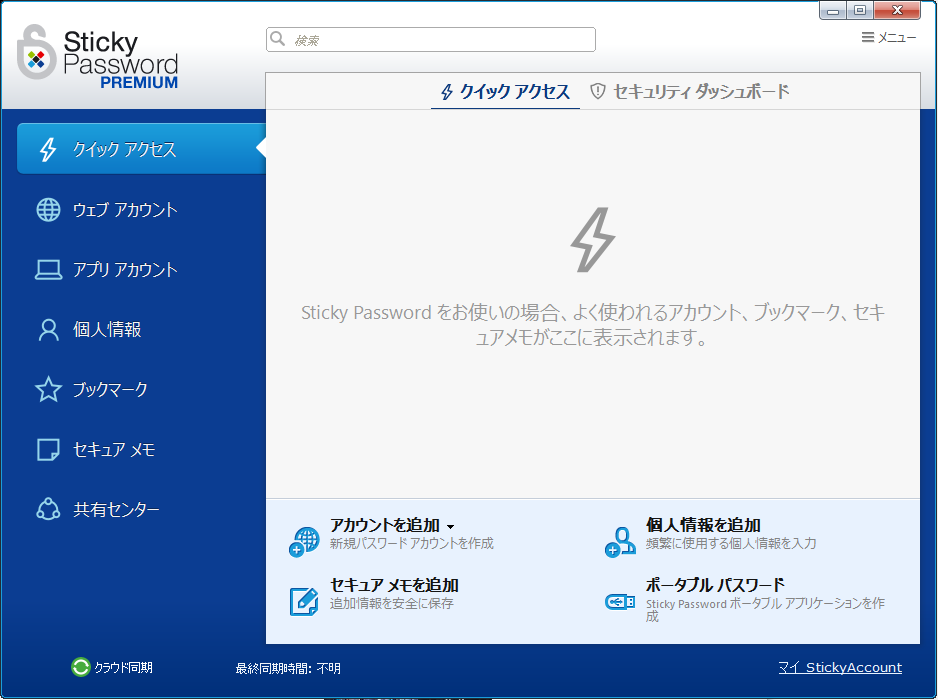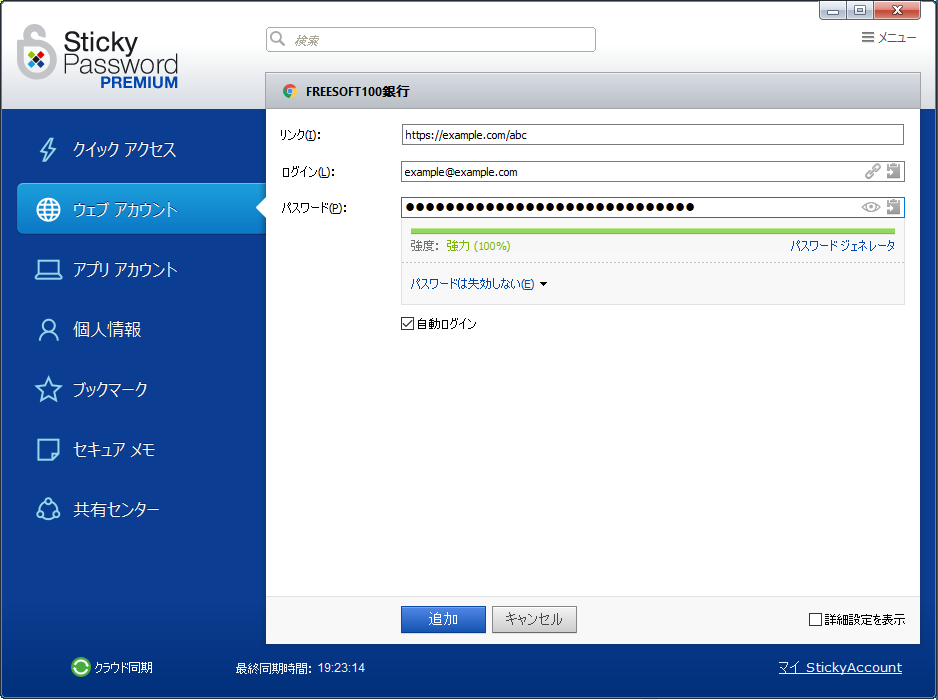Sticky Password のスクリーンショット
<1> 初回起動時 - ようこそ画面
<2> 初回起動時 - StickyAccount の新規アカウント作成
<3> Sticky Password - メイン画面
<4> ウェブ アカウント
<5> ウェブ アカウントの登録
<6> 「メニュー」⇒「設定」
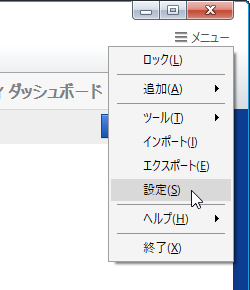
<7> 設定画面 - 対応ブラウザ
<8> Chrome 拡張機能
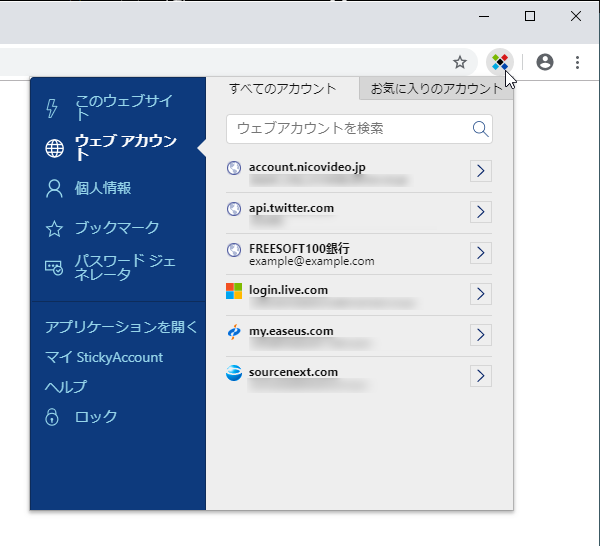
<9> 10分間のアイドル状態で自動ロック
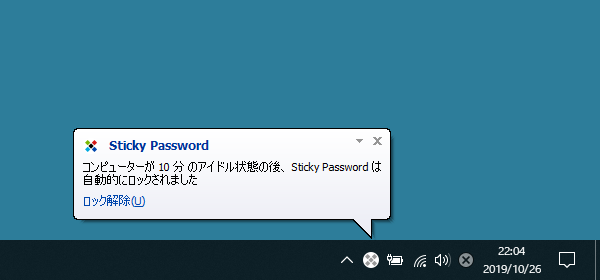
<10> マスターパスワードを入力してロックの解除が必要
<11> 掲載しているスクリーンショットのバージョン情報