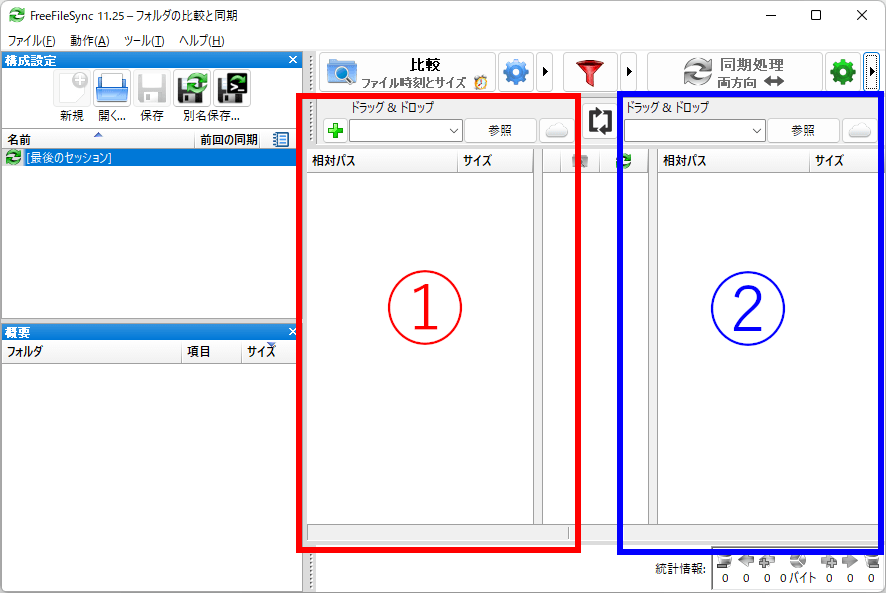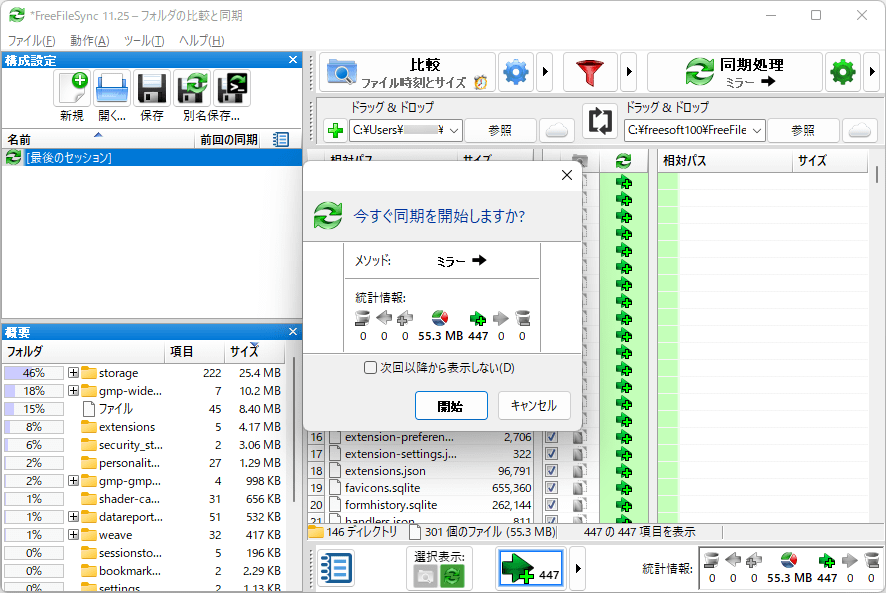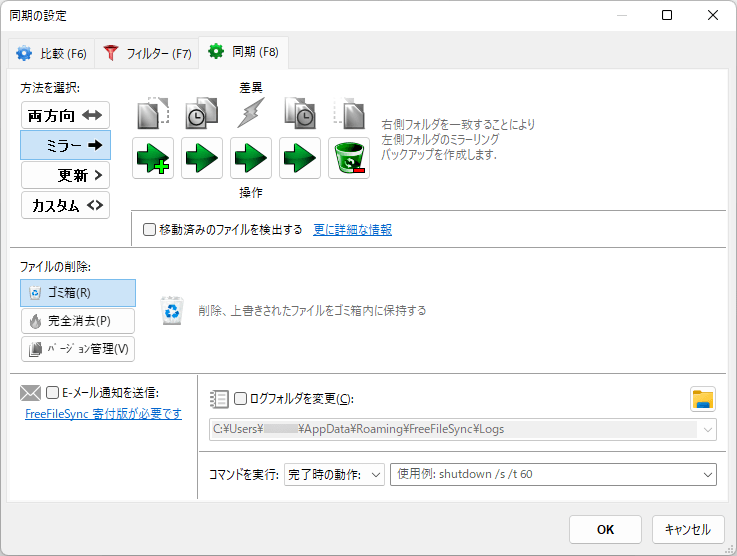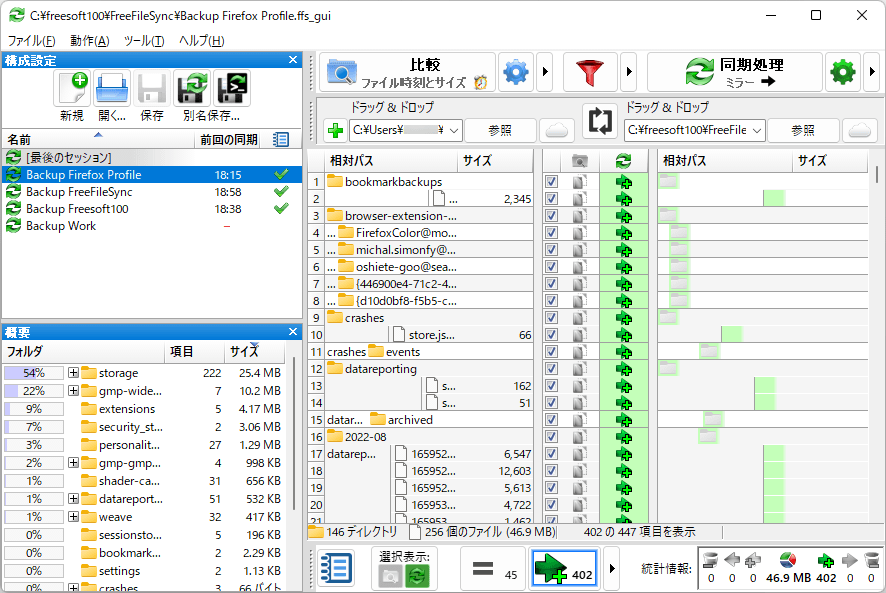FreeFileSync のスクリーンショット
<1> FreeFileSync - メイン画面
<2> オンラインストレージ(Google ドライブ/SFTP/FTP)の選択
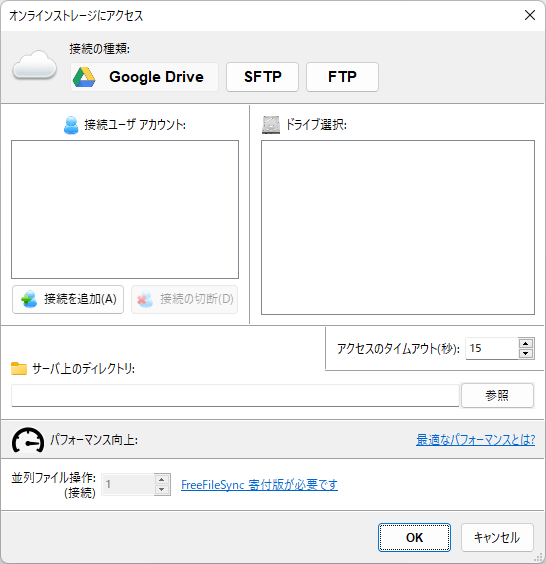
<3> 同期方法の選択
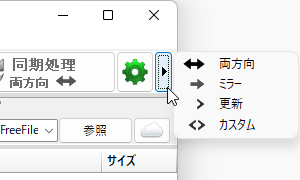
<4> 同期開始確認
<5> 同期処理中
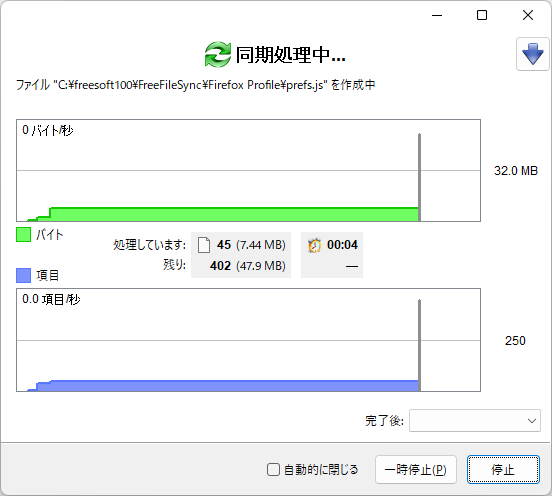
<6> 同期処理完了
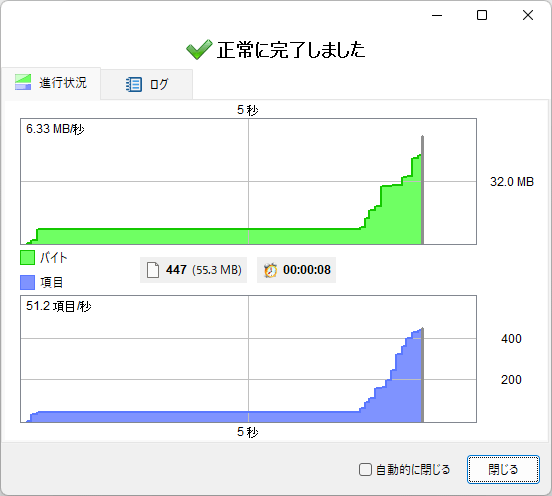
<7> 同期処理の保存
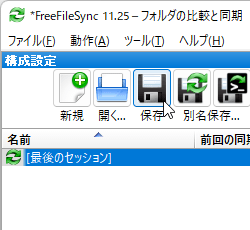
<8> 同期処理の保存完了 - 設定した名前(Backup Firefox Profile)で保存された
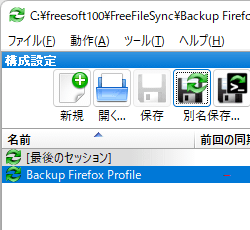
<9> 同期の設定 - 「同期」タブ
<10> 同期の設定 - 「比較」タブ
<11> 同期の設定 - 「フィルター」タブ
<12> 同期内容(差分)の確認
<13> 一括ジョブを保存
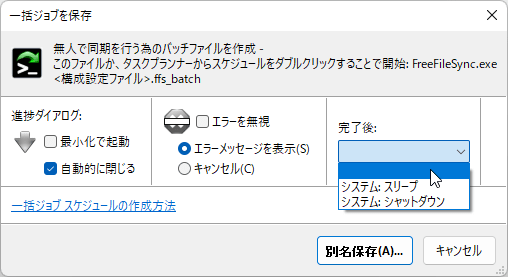
<14> 追加されたバッチ処理

<15> 掲載しているスクリーンショットのバージョン情報