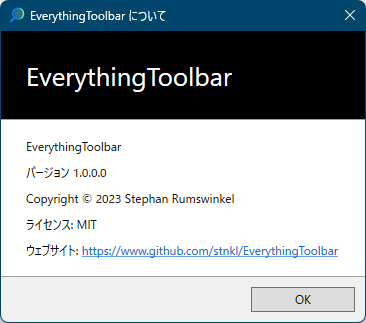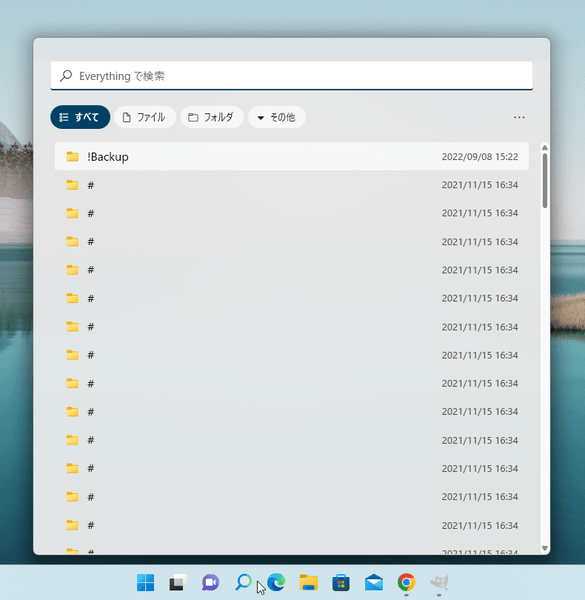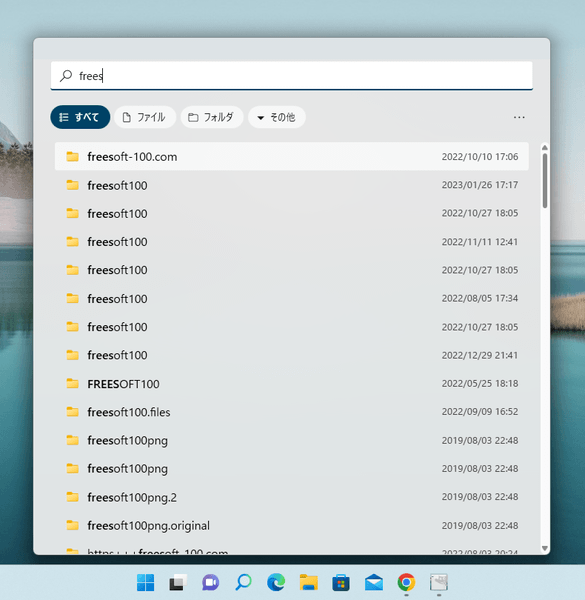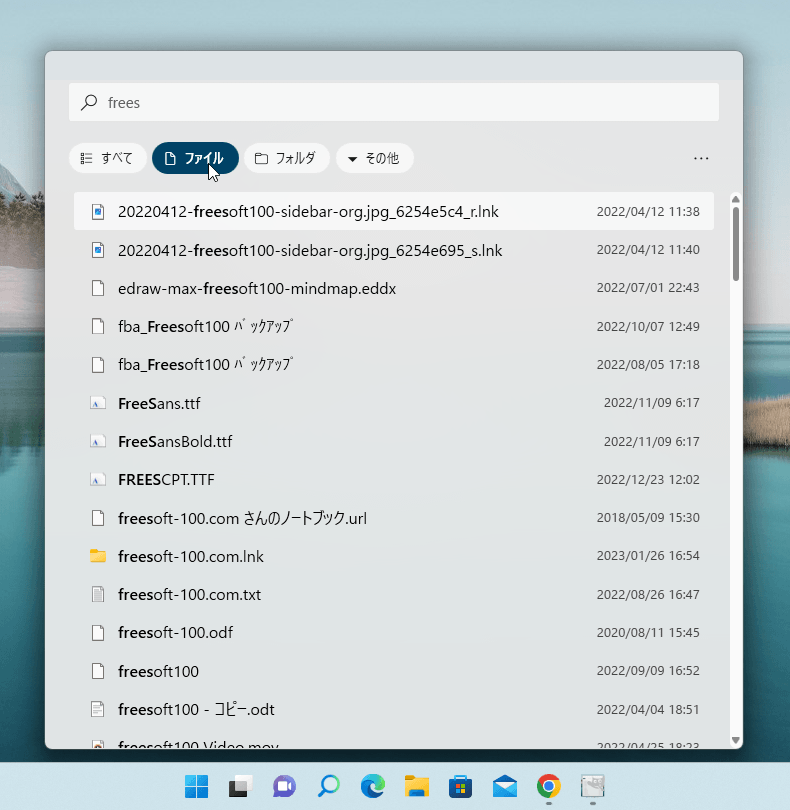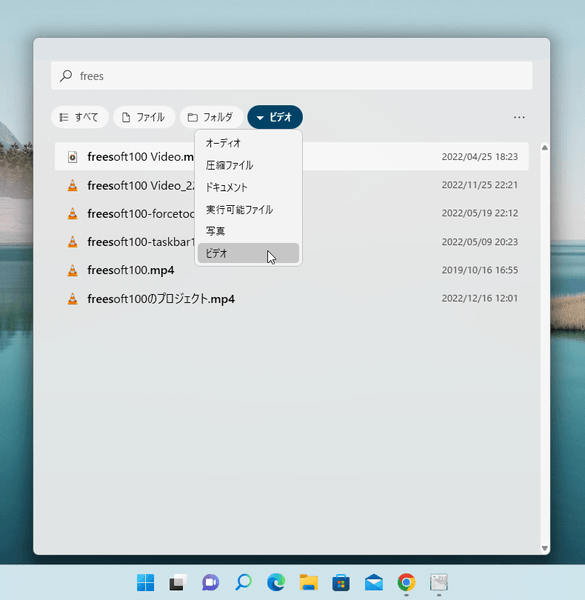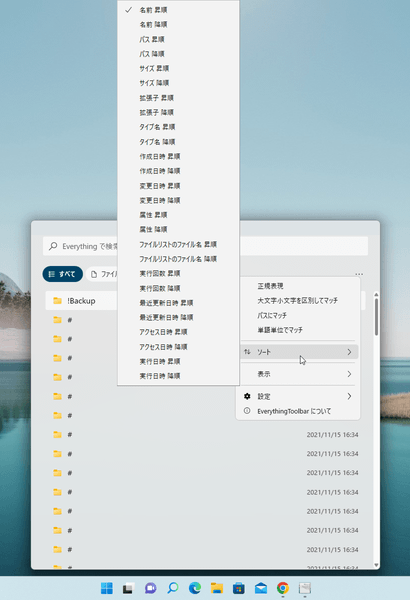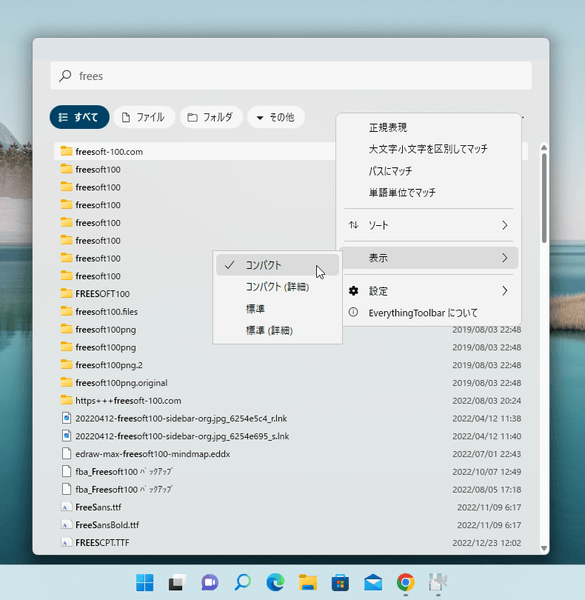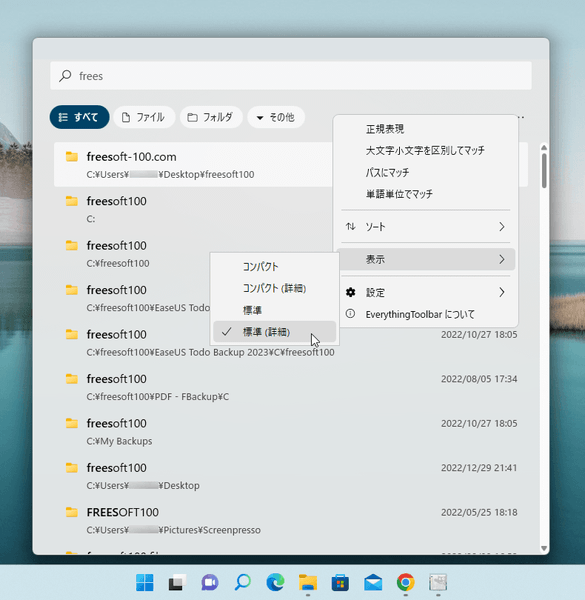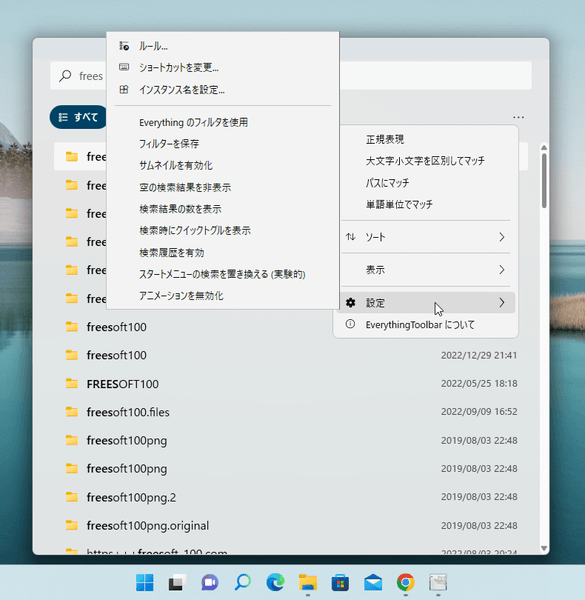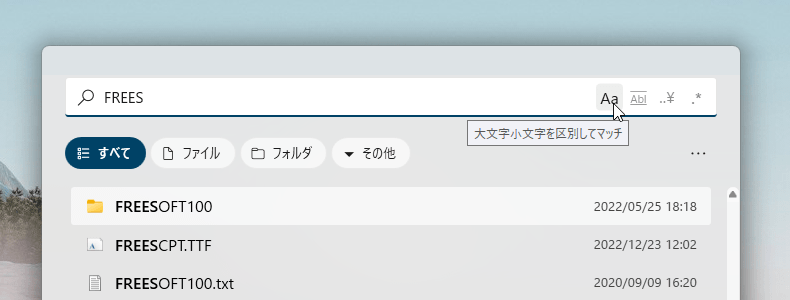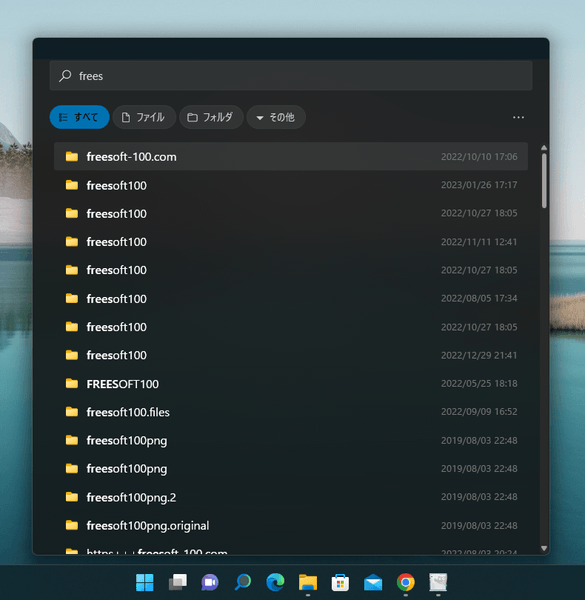EverythingToolbar のスクリーンショット
<1> 初回起動時のセットアップアシスタント
<2> タスクバーの右クリックメニューからタスクバーにピン留め
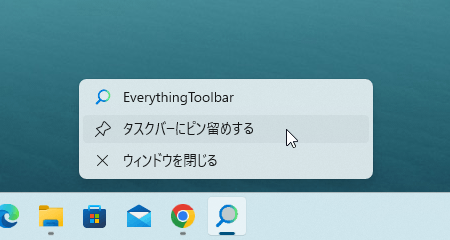
<3> エクスプローラーの再起動
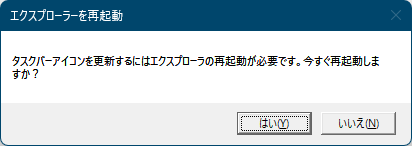
<4> EverthinguToolbar アイコンクリックで検索メニューの表示
<5> キーワードを入れるたびに検索結果が表示されるインクリメンタルサーチ、検索結果にはキーワードが太字に
<6> 「ファイル」をクリックしてファイルのみの絞り込み表示
<7> 「その他」⇒「ビデオ」とクリックして動画のみの絞り込み表示
<8> 「…」をクリックしてオプションメニュー「ソート」の表示
<9> 「表示」⇒「コンパクト」
<10> 「表示」⇒「コンパクト (詳細)」
<11> 「表示」⇒「標準 (詳細)」
<12> 「設定」
<13> 「設定」⇒「ショートカットを変更」
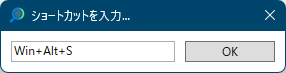
<14> 「設定」⇒「検索結果の数を表示」
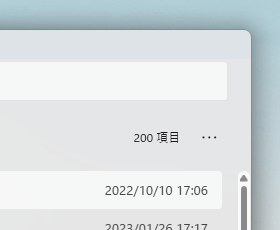
<15> 「設定」⇒「検索時にクイックトグルを表示」
<16> ダークテーマでの表示
<17> 掲載しているスクリーンショットのバージョン情報