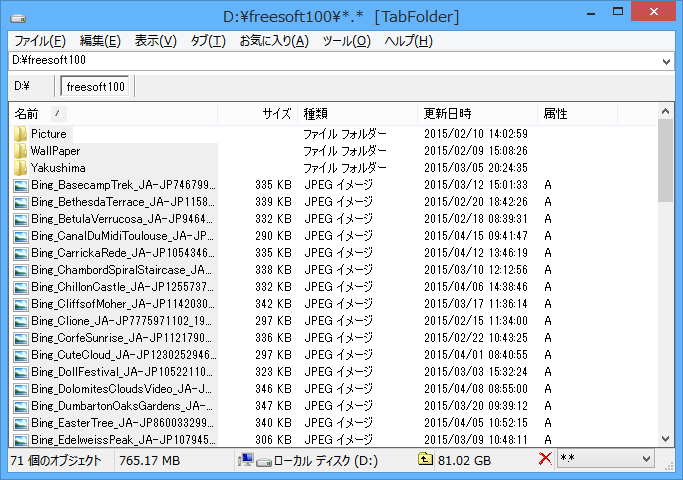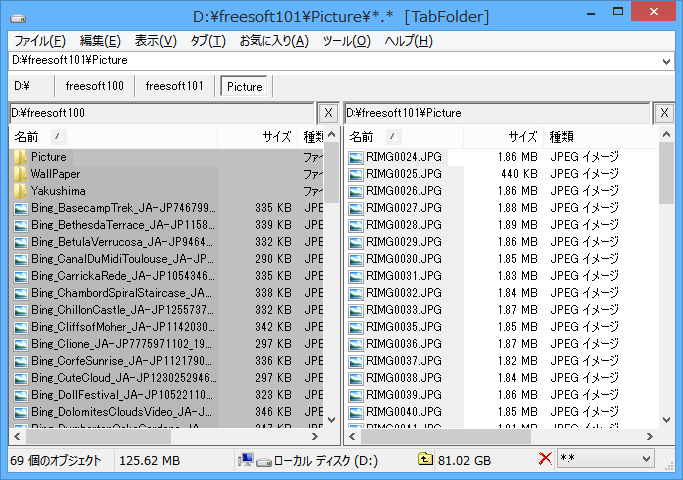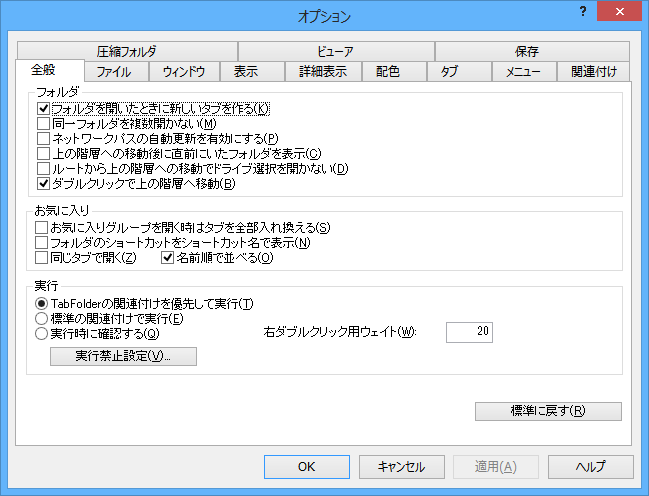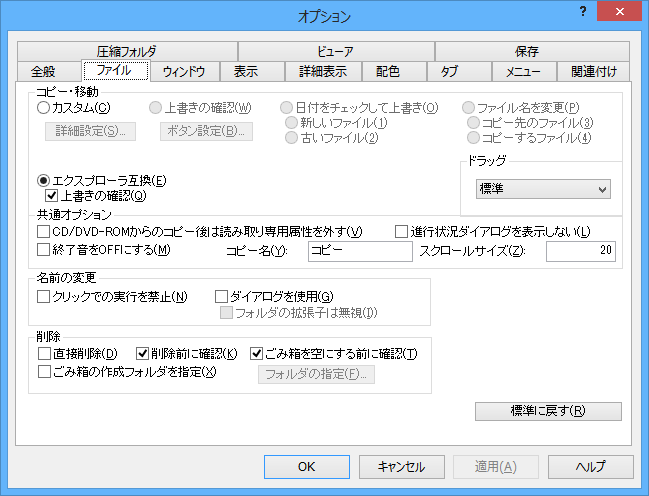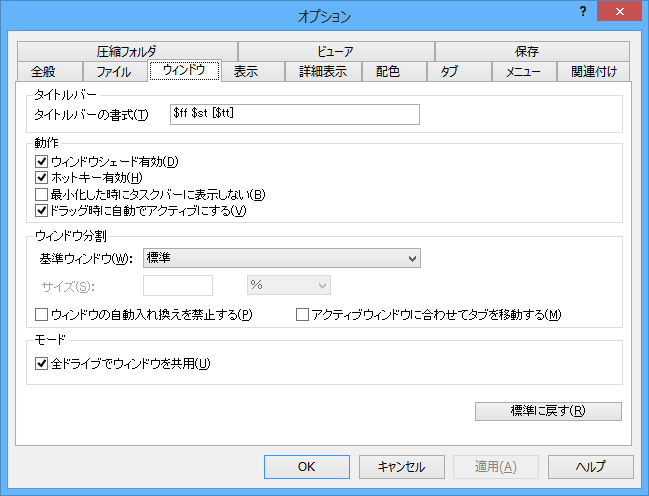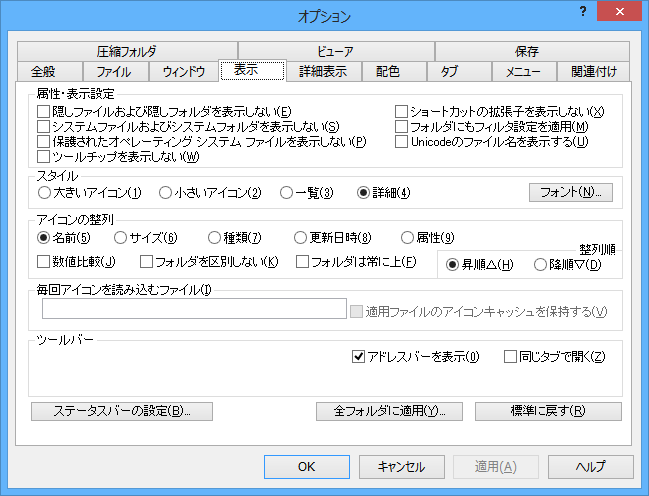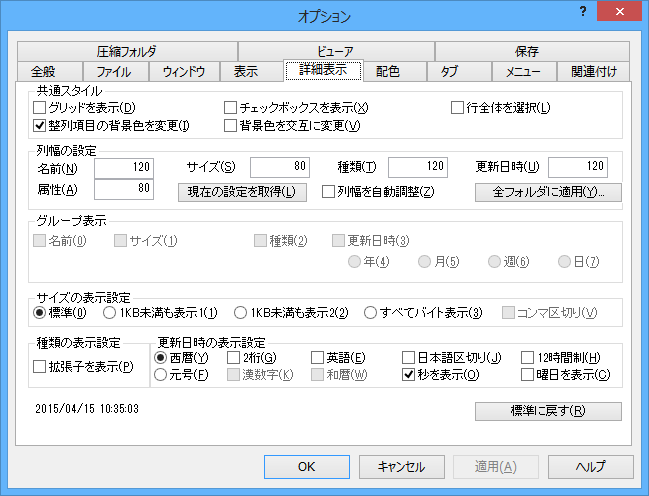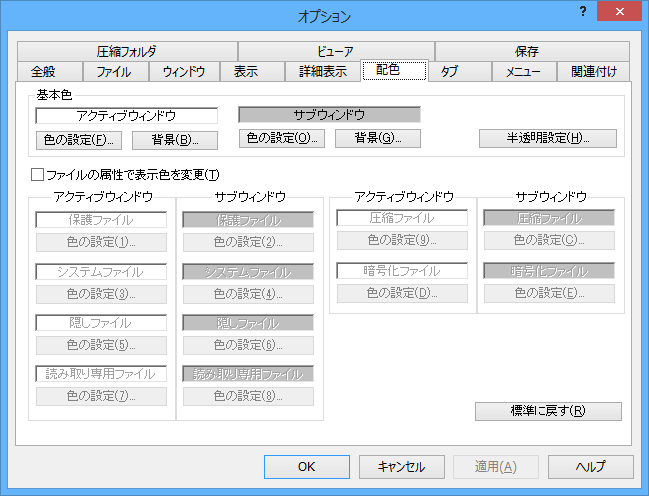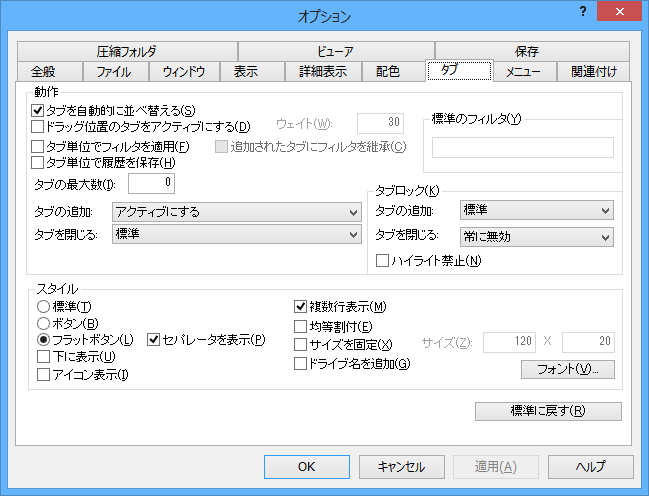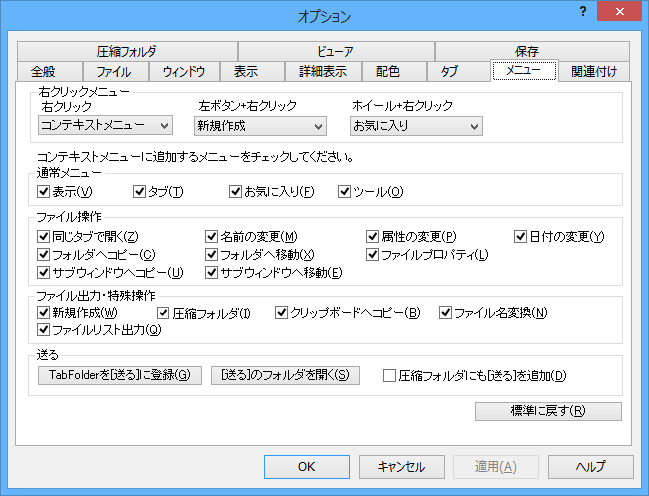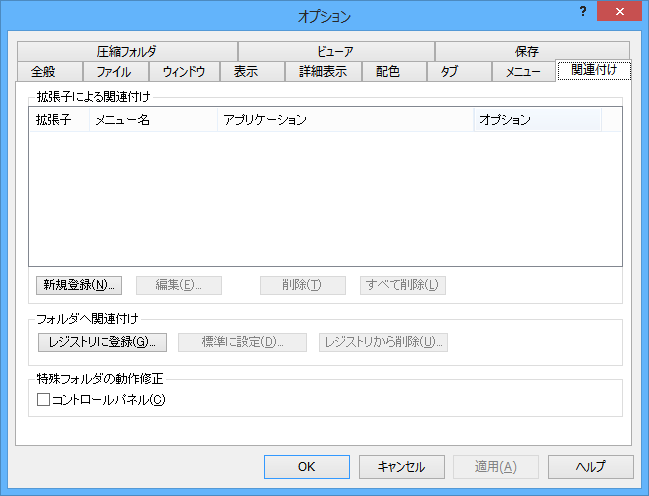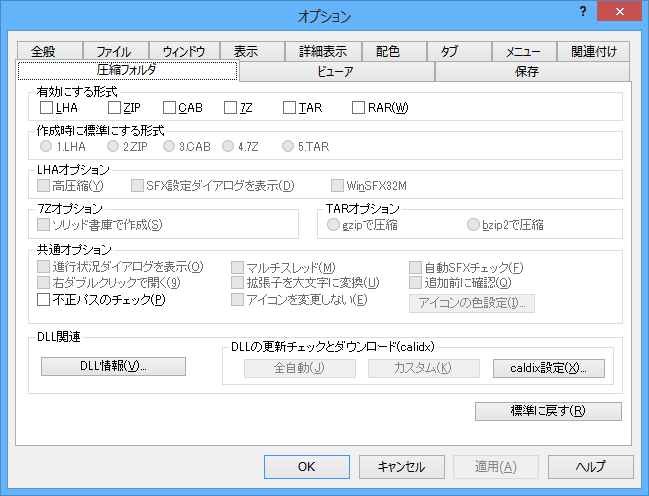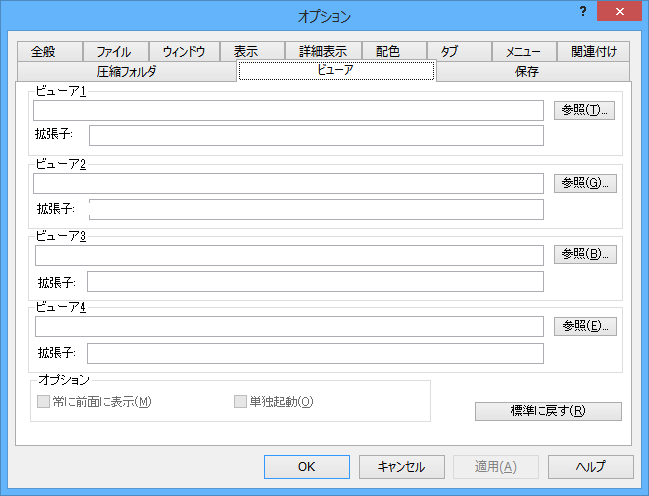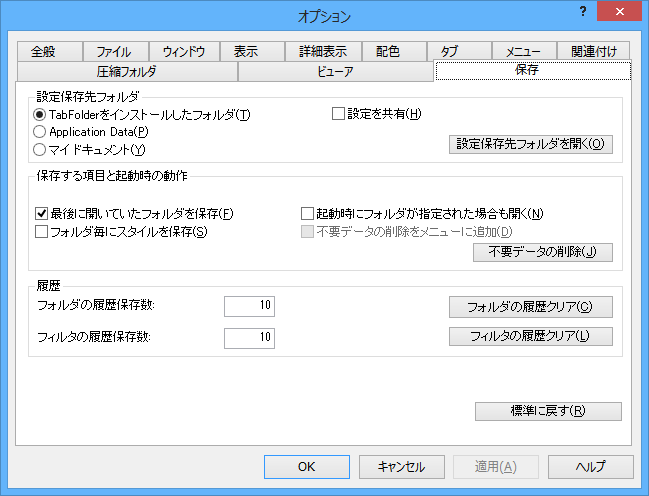TabFolder のスクリーンショット
<1> TabFolder - メイン画面
<2> 「表示」⇒「ウインドウ分割」⇒「左右に分割」
<3> ファイルリスト出力
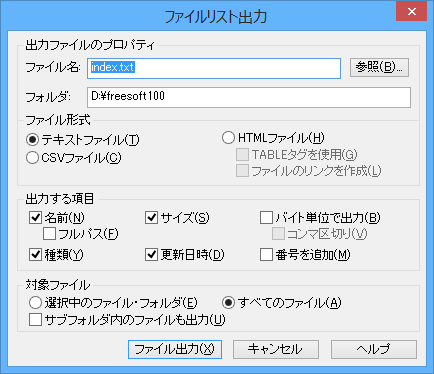
<4> 属性の変更
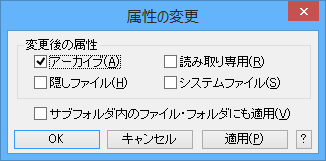
<5> 日付の変更
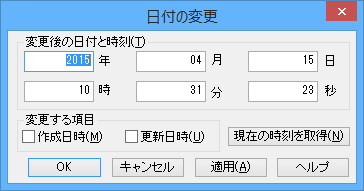
<6> フィルタ設定
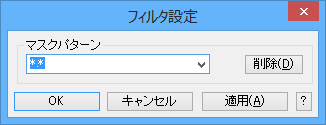
<7> ショートカットキーの設定
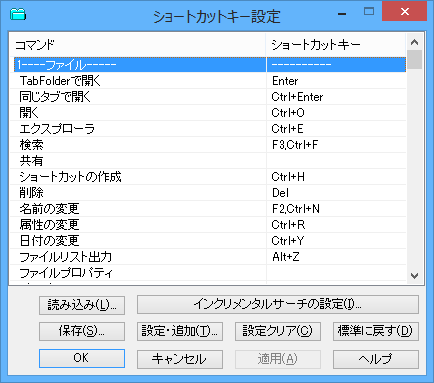
<8> オプション - 全般
<9> オプション - ファイル
<10> オプション - ウィンドウ
<11> オプション - 表示
<12> オプション - 詳細設定
<13> オプション - 配色
<14> オプション - タブ
<15> オプション - メニュー
<16> オプション - 関連付け
<17> オプション - 圧縮フォルダ
<18> オプション - ビューア
<19> オプション - 保存