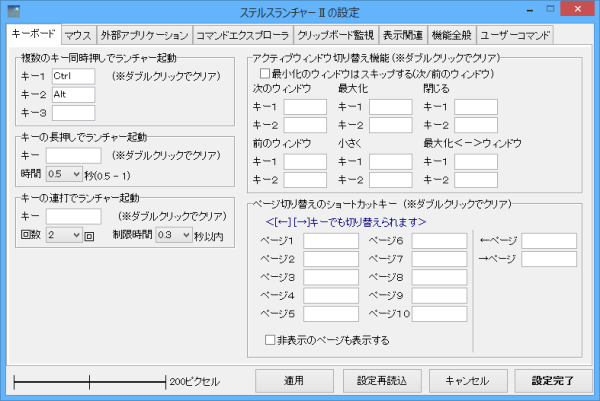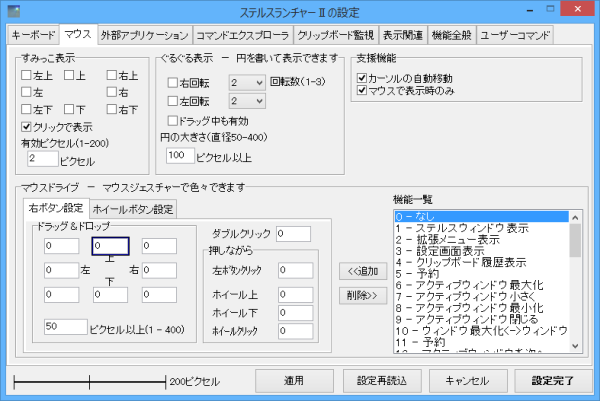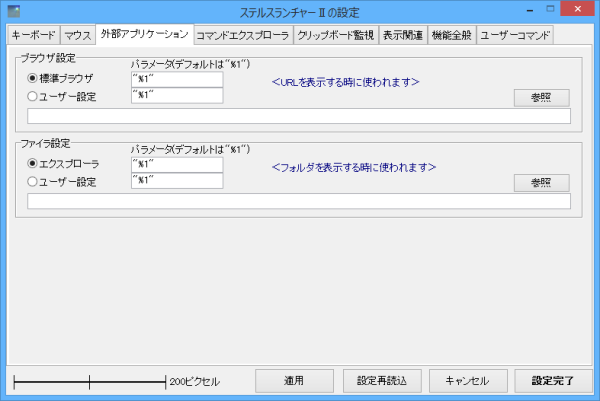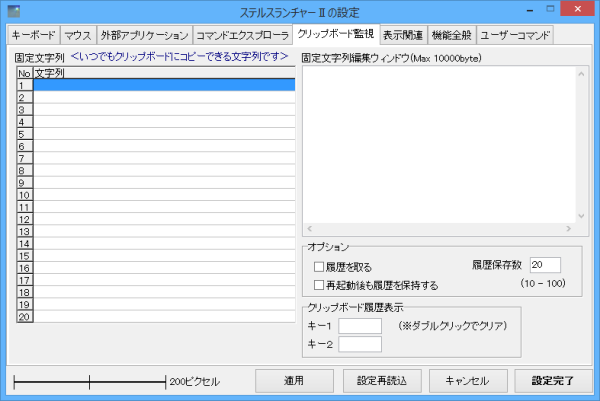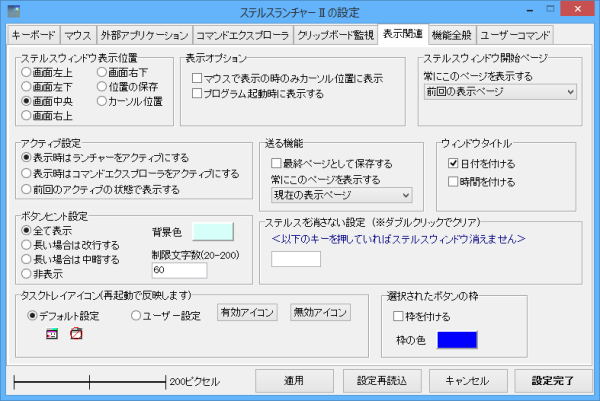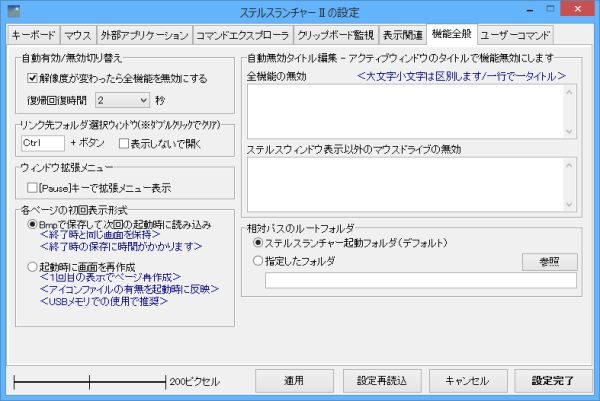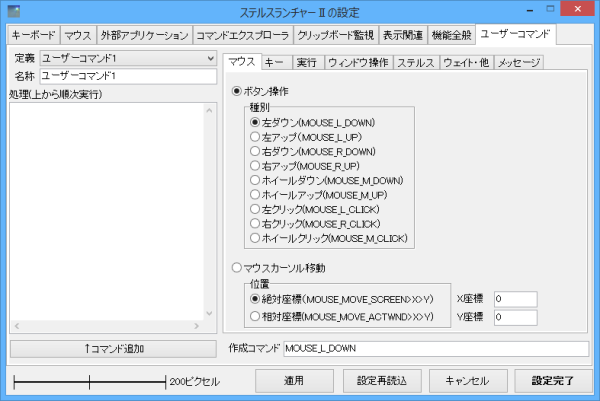ステルスランチャーII のスクリーンショット
<1> ステルスウィンドウ
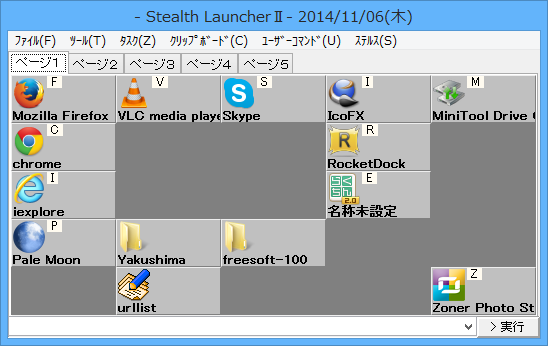
<2> メニューバー「ステルス」⇒「ランチャー登録モード」

<3> ソフトの登録設定
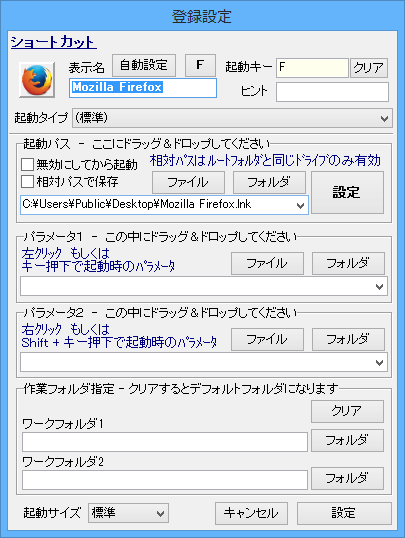
<4> タスクトレイアイコン

<5> タスクトレイアイコン - 無効時

<6> 設定 - キーボード
<7> 設定 - マウス
<8> 設定 - 外部アプリケーション
<9> 設定 - コマンドエクスプローラ
<10> 設定 - クリップボード監視
<11> 設定 - 表示関連
<12> 設定 - 機能全般
<13> 設定 - ユーザーコマンド