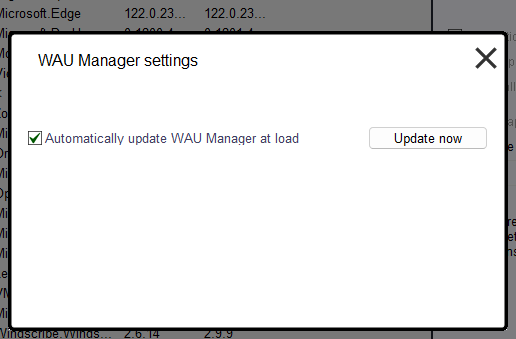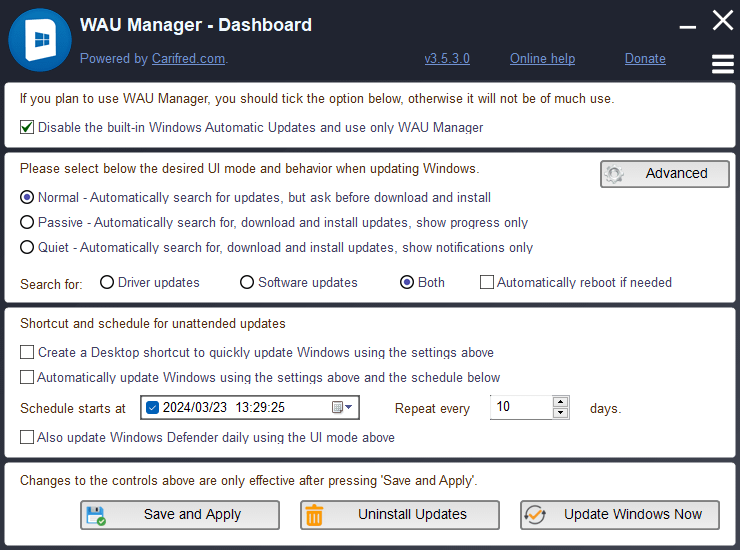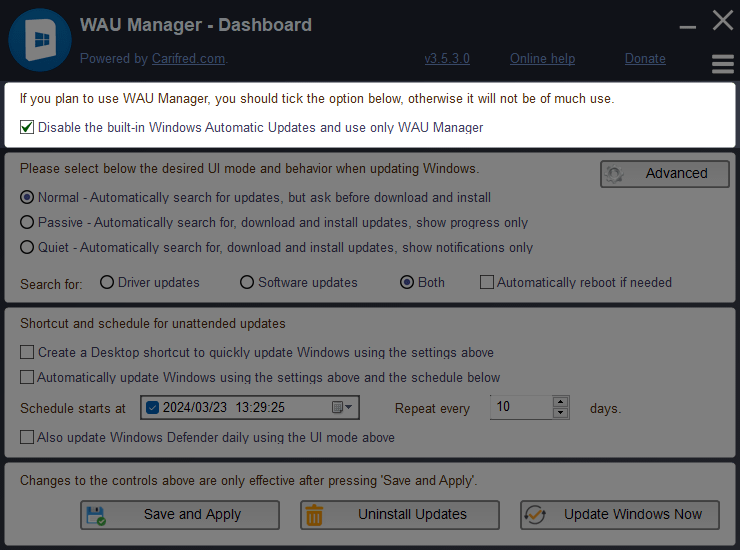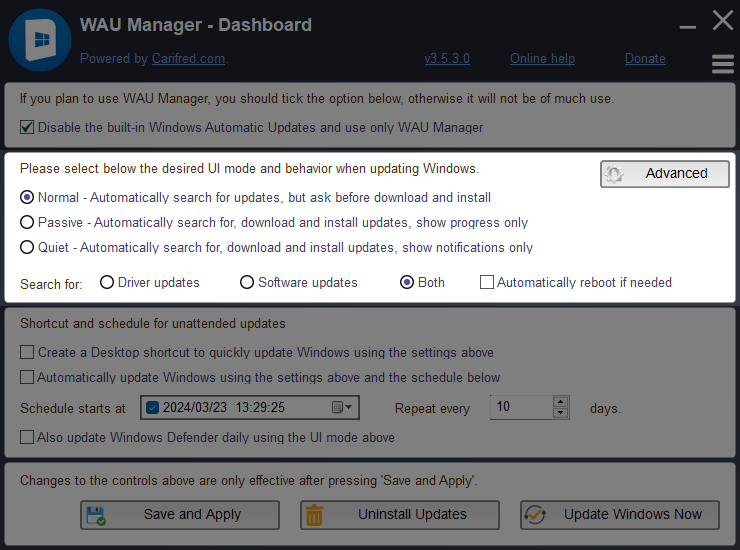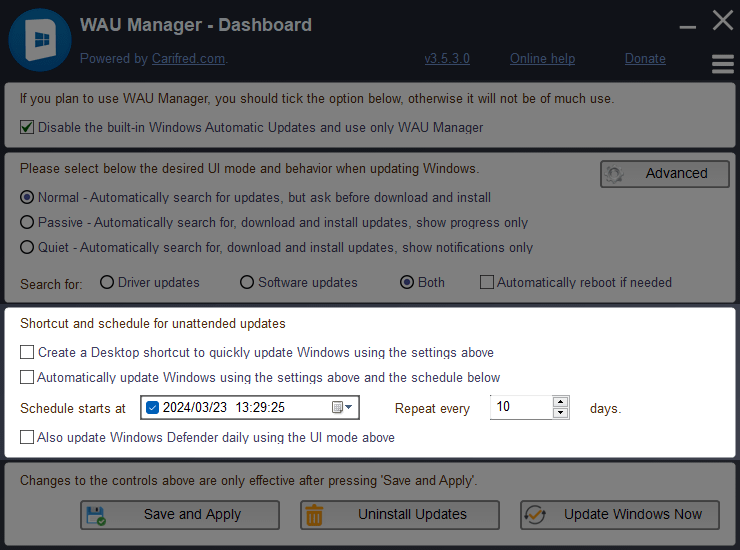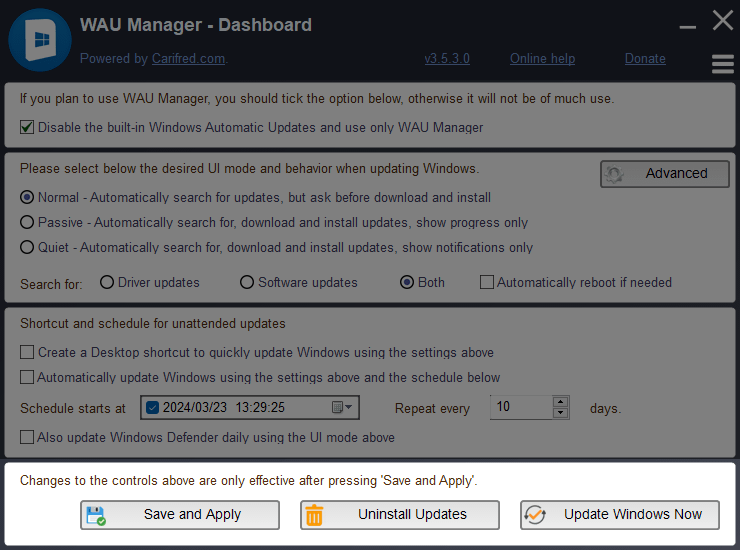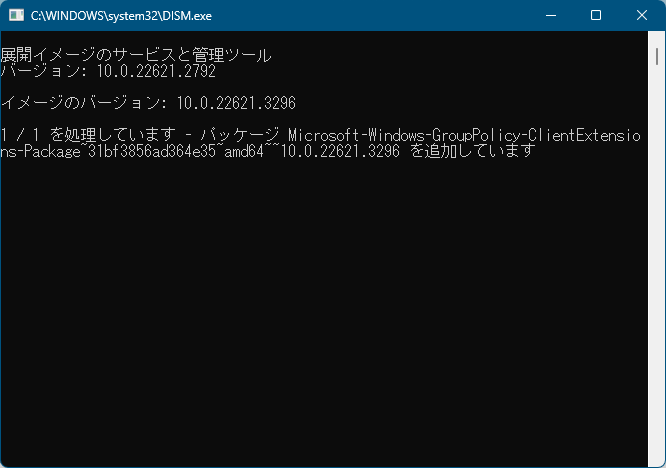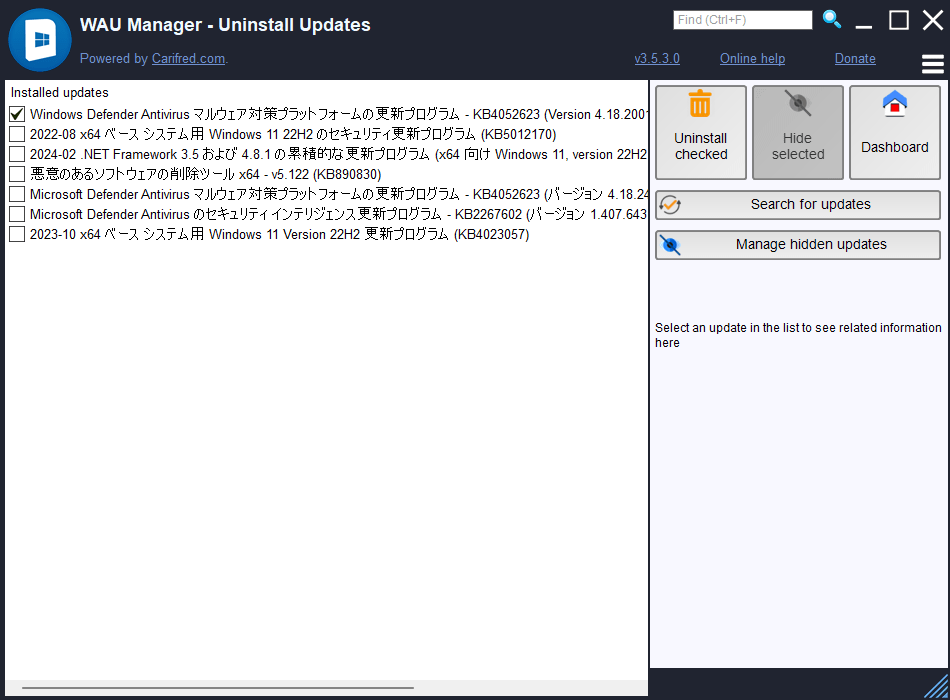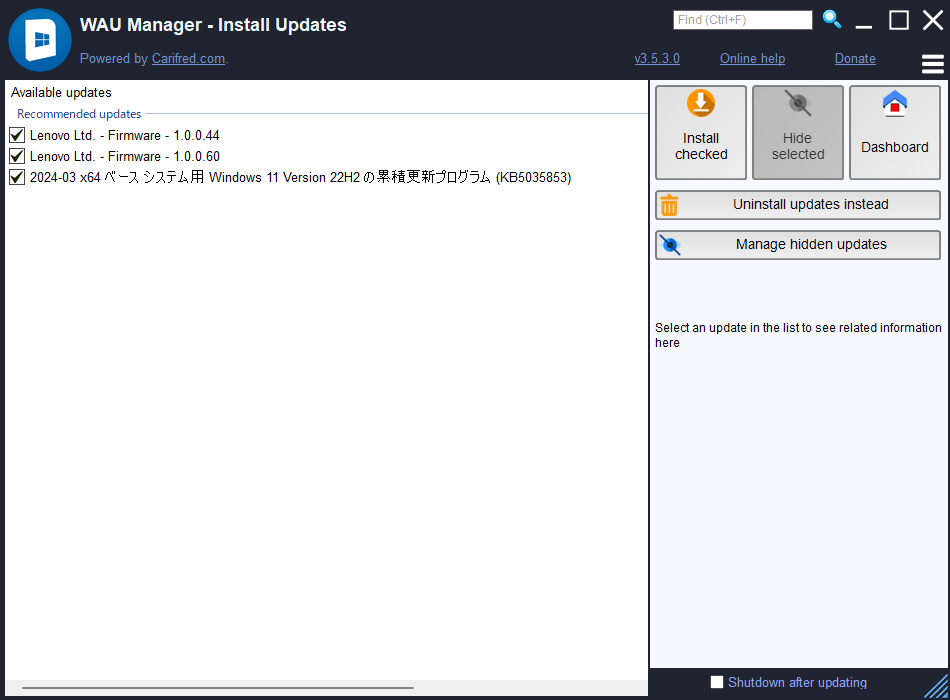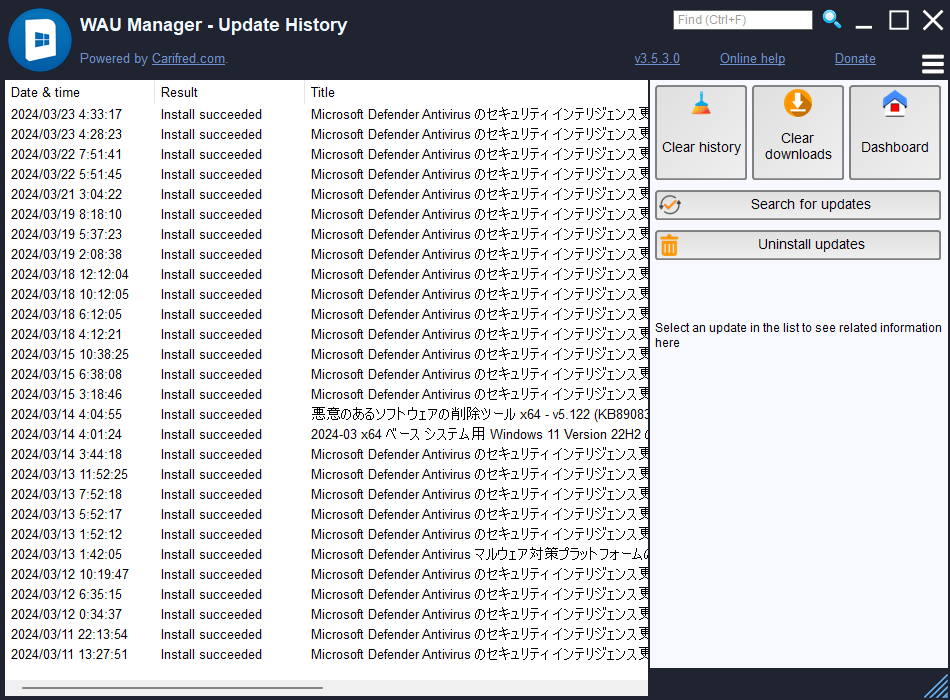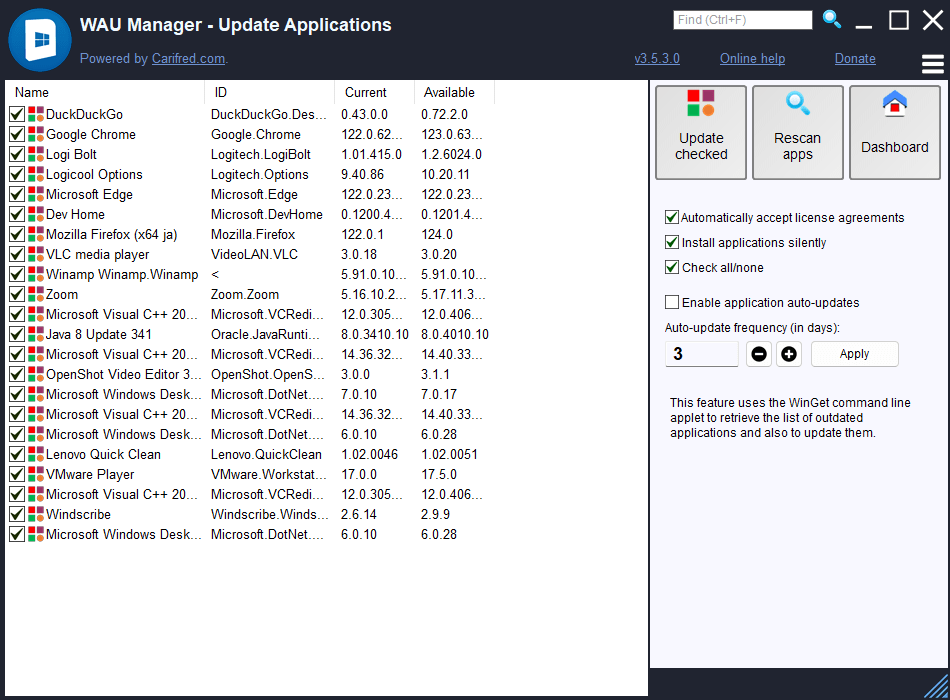WAU Manager のスクリーンショット
<1> WAU Manager - Dashboard
<2> Windows 標準の Windows Update 管理から WAU Manager による Windows Update 管理に変更します
<3> Windows Update の対象とインストールモードを選択します
<4> インストールモードの詳細オプション
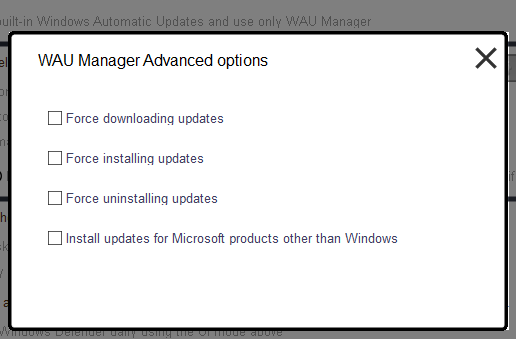
<5> Windows Update を行うためのショートカット、アップデートスケジュール等の設定
<6> 設定を保存して適用
<7> 本ソフトを適用するためにはグループポリシーのインストールが必要
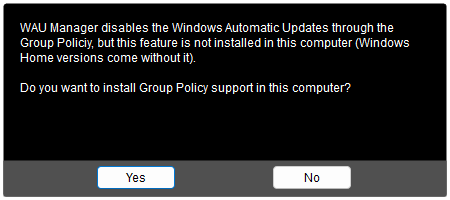
<8> グループポリシーのインストール中
<9> インストール済みのアップデート(選択してアンインストール可能)
<10> インストール可能な Windows Update(選択してアップデート可能)
<11> メニュー
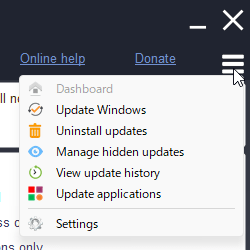
<12> Windows Update の履歴
<13> PC にインストール済みのソフトにアップデートがあるか(選択してアップデート可能)
<14> Settings(設定)