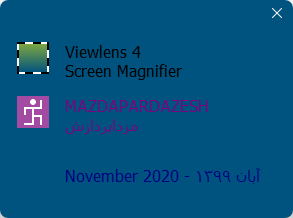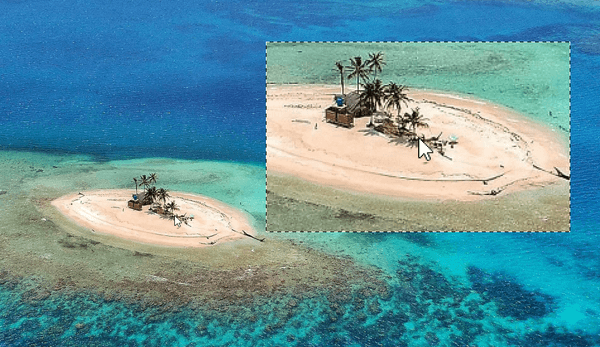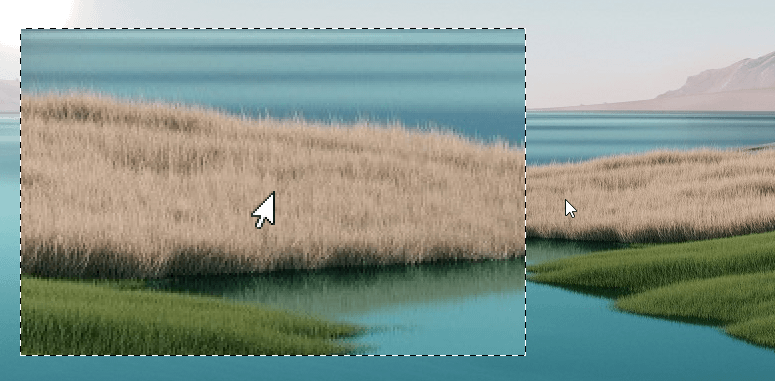Viewlens のスクリーンショット
<1> Viewlens のインストール
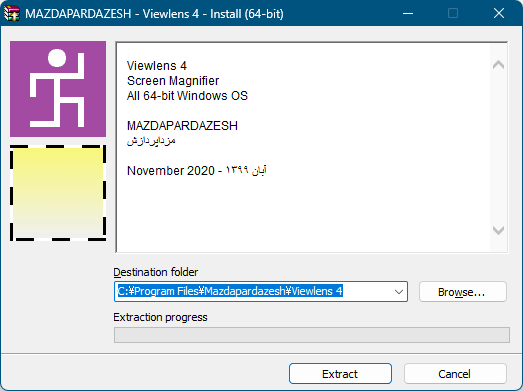
<2> 拡大鏡ウィンドウの表示
<3> 拡大鏡ウィンドウの右クリックメニュー

<4> タスクトレイアイコンの右クリックメニュー
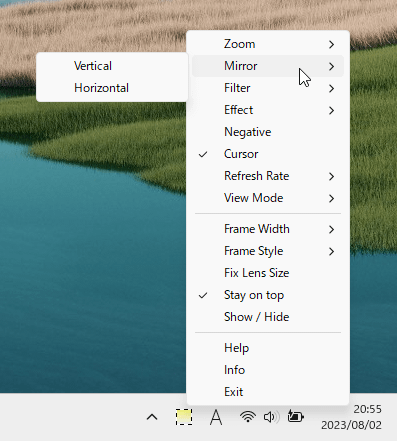
<5> 水平に反転表示
<6> 「Filter」⇒「Low Blue 25%」表示
<7> 「Effect」⇒「Grayscale」表示
<8> Negative(ネガポジ反転)表示
<9> 拡大鏡ウィンドウ内のマウスカーソルを非表示
<10> フレームの幅を 8 に設定
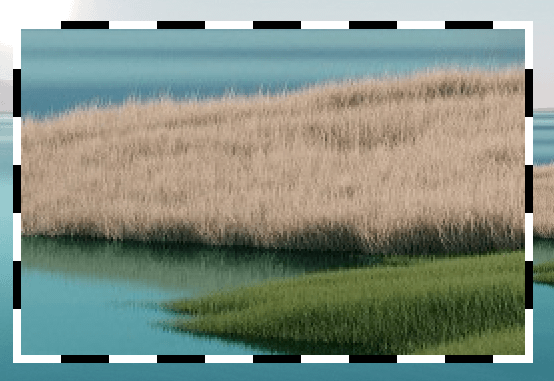
<11> フレームスタイルを直線にして色をオレンジに設定
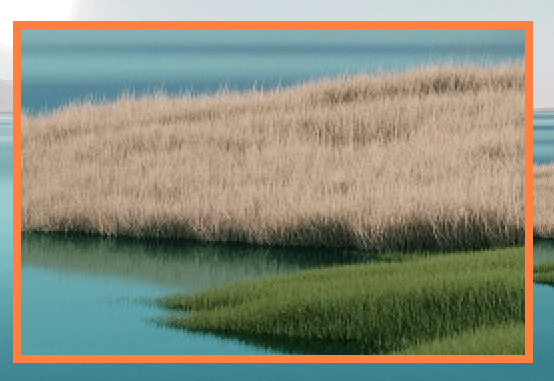
<12> 掲載しているスクリーンショットのバージョン情報