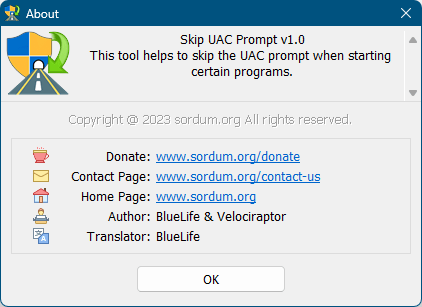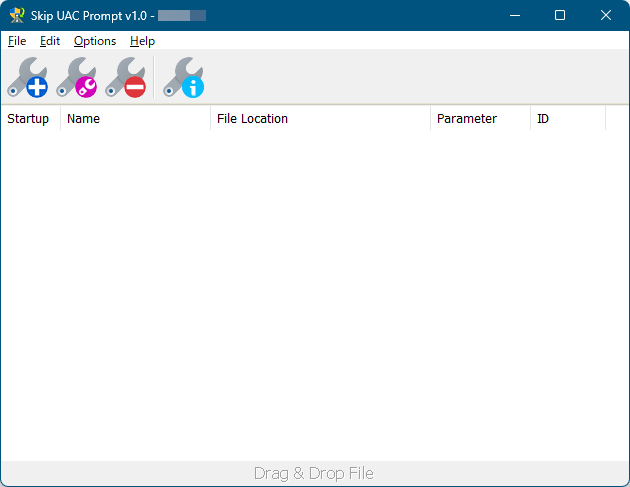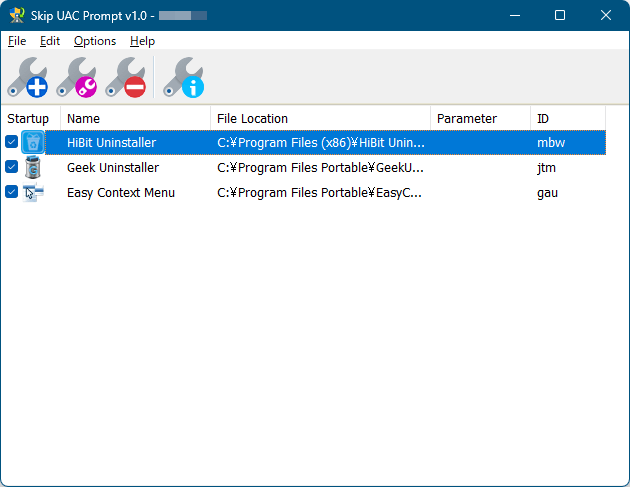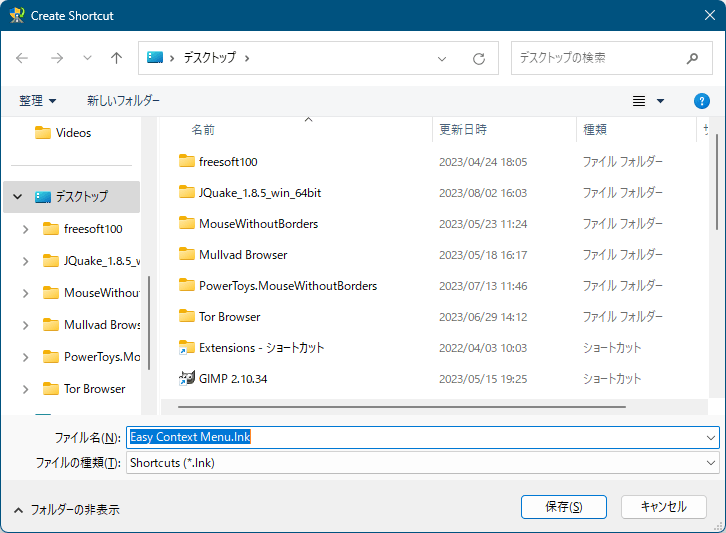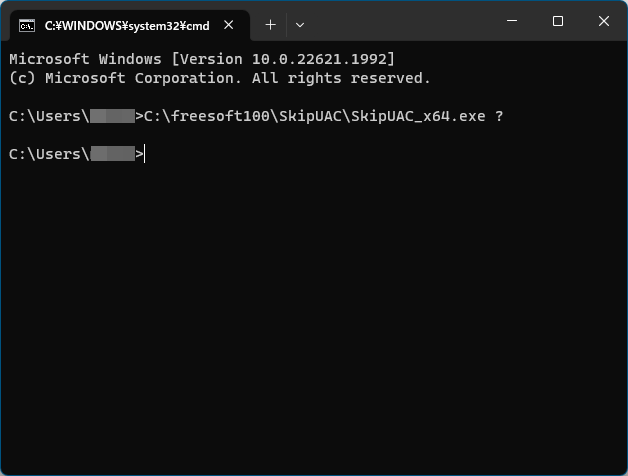Skip UAC Prompt のスクリーンショット
<1> SkipUAC Prompt - メイン画面
<2> ソフトを登録
<3> ツールバーのアイコンからも登録可能
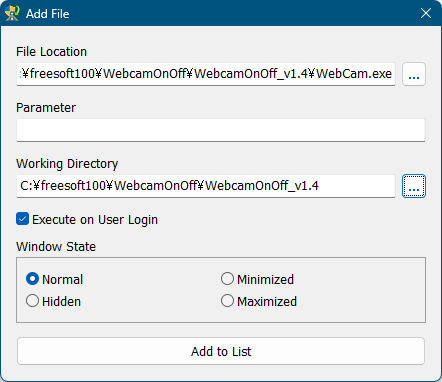
<4> 右クリックメニューから「Create Shorcut」をクリック
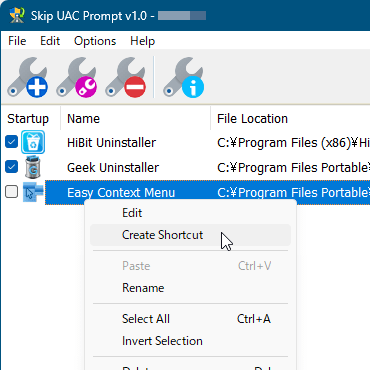
<5> 「Create Shortcut」ダイアログでショートカットアイコンを保存
<6> チェックを外すと Windows 起動時に実行されない
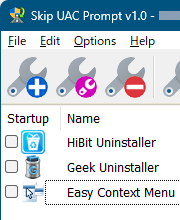
<7> Windows 起動時にソフトを実行したときの状態を設定
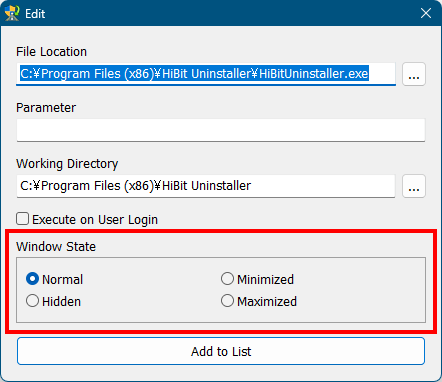
<8> 「File」⇒「Export List」とクリックして設定ファイルを保存
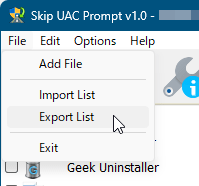
<9> コマンドラインに対応
<10> コマンドラインオプション
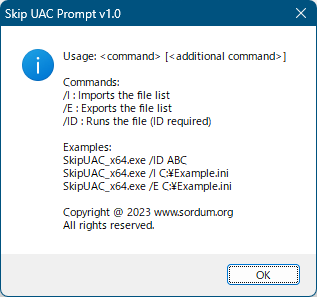
<11> 掲載しているスクリーンショットのバージョン情報