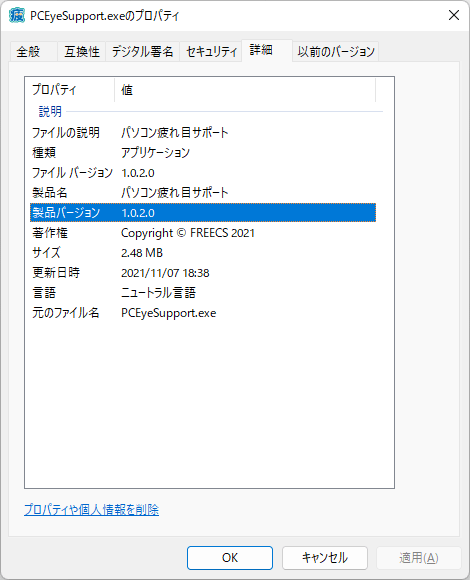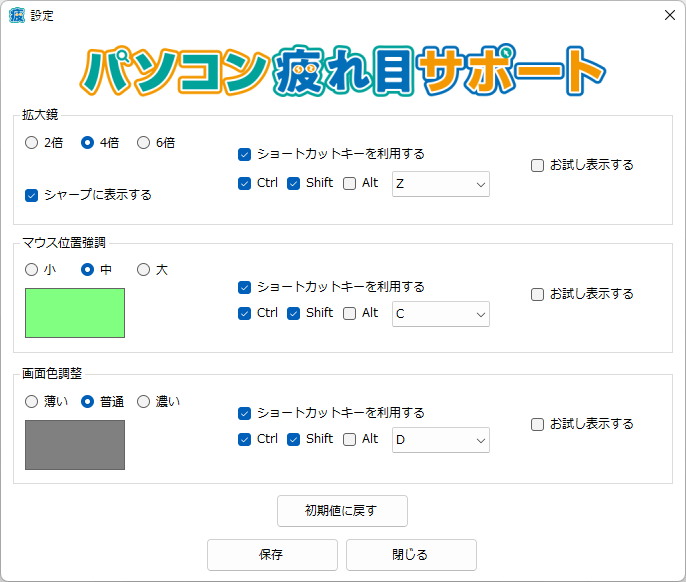パソコン疲れ目サポート のスクリーンショット
<1> マウスポインターの位置表示
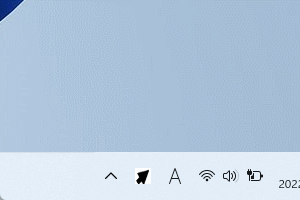
<2> タスクトレイアイコンの右クリックメニュー「拡大鏡」

<3> 拡大鏡(4倍表示)
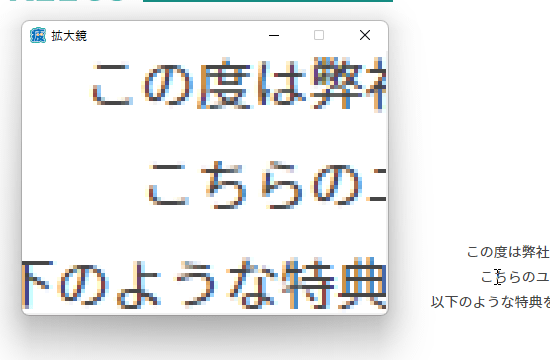
<4> 拡大鏡(6倍表示)
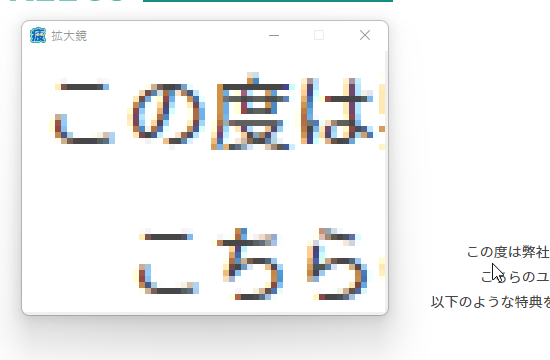
<5> タスクトレイアイコンの右クリックメニュー「マウス位置強調」
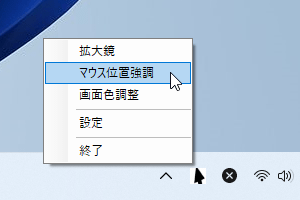
<6> マウス位置強調(中)
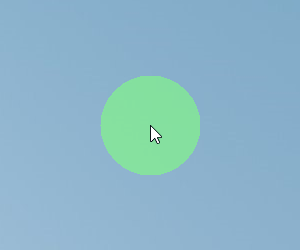
<7> マウス位置強調(大)
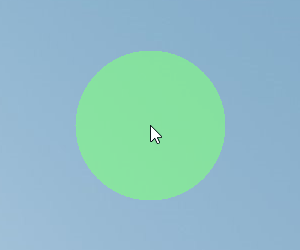
<8> タスクトレイアイコンの右クリックメニュー「画面色調整」
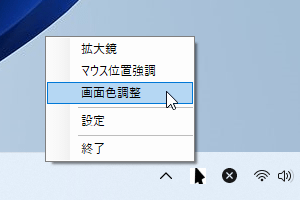
<9> 画面色調整(普通)
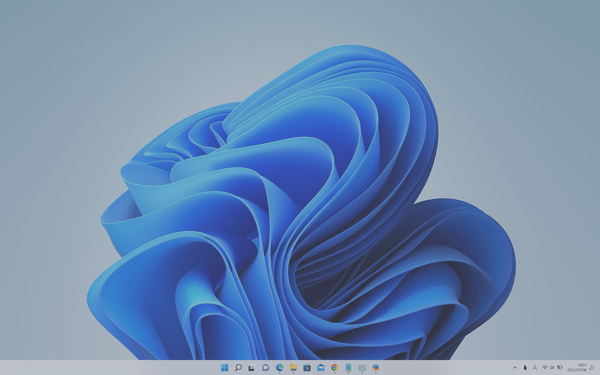
<10> 画面色調整(濃い)
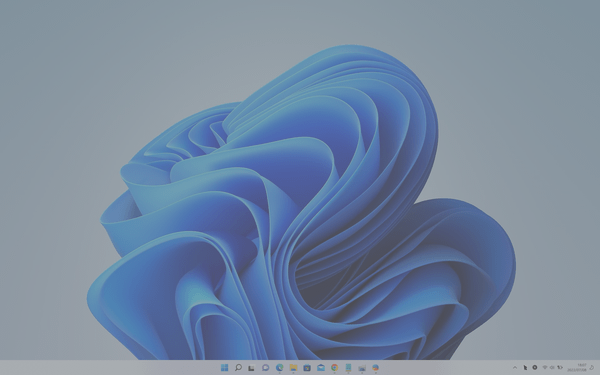
<11> タスクトレイアイコンの右クリックメニュー「設定」
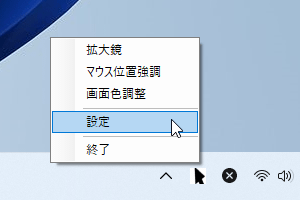
<12> 設定画面
<13> 掲載しているスクリーンショットのバージョン情報