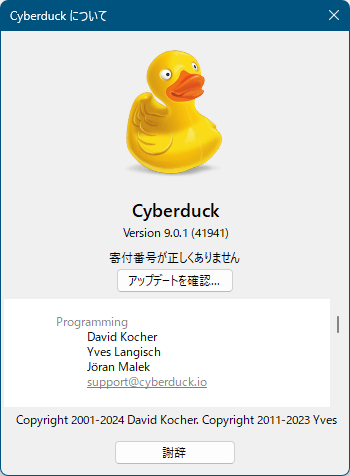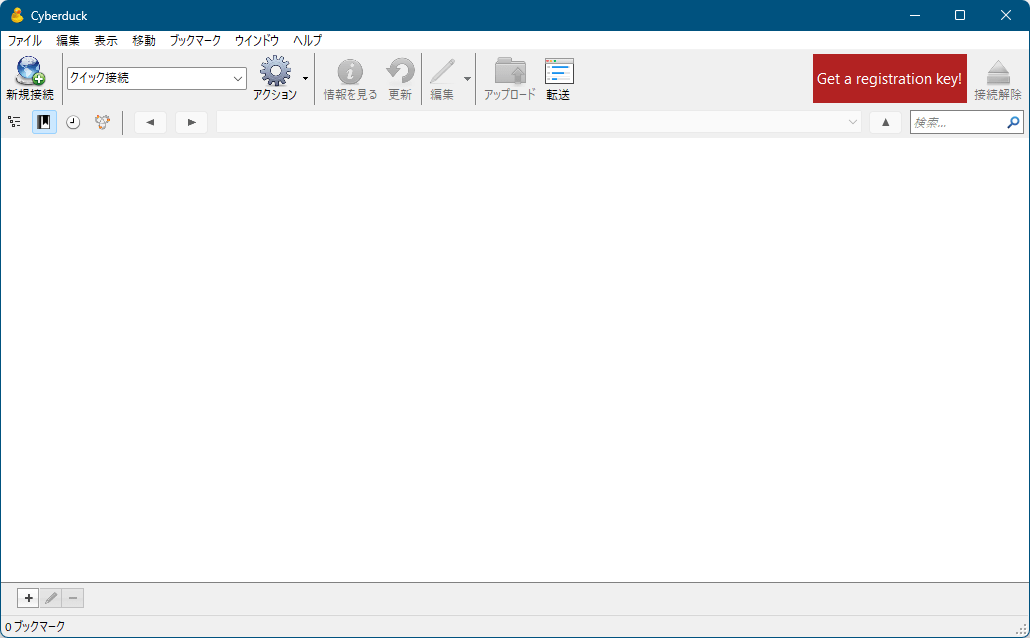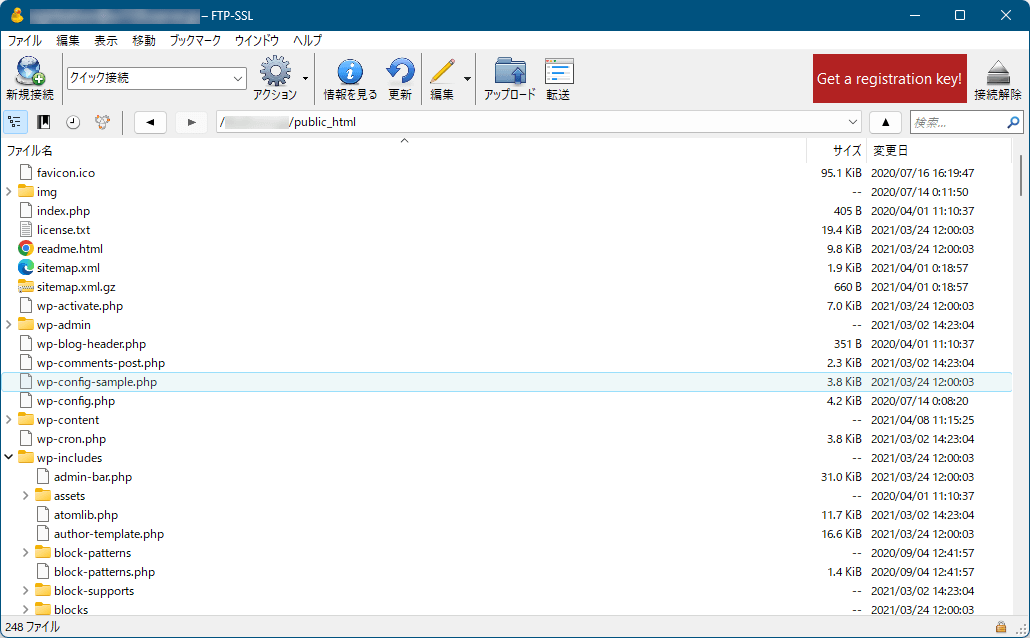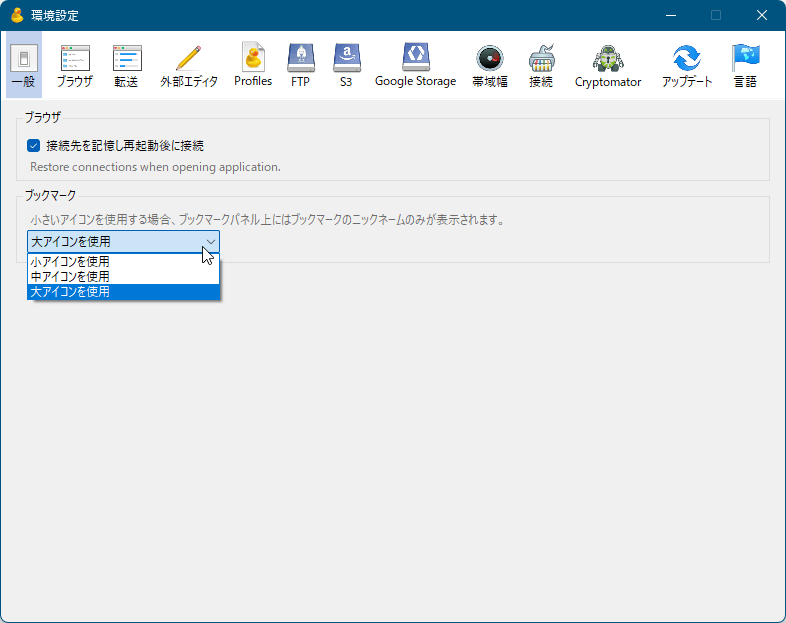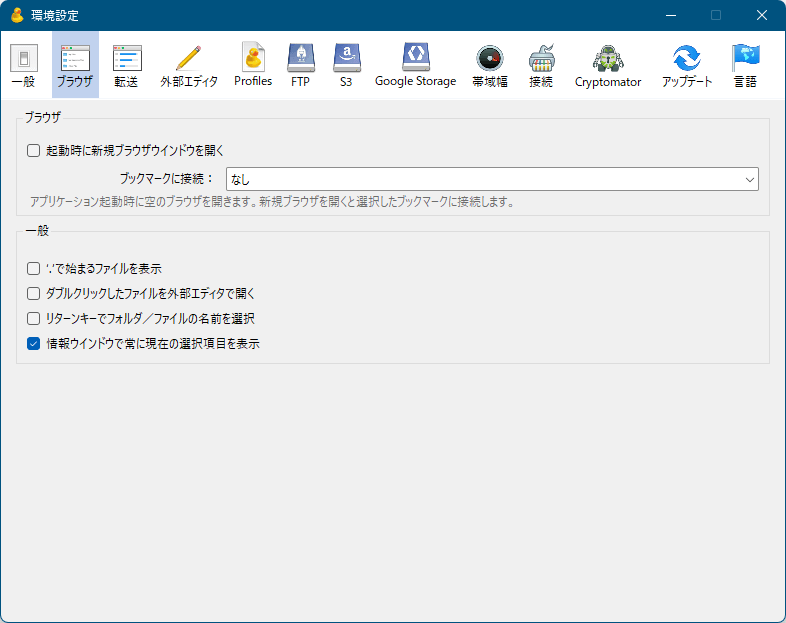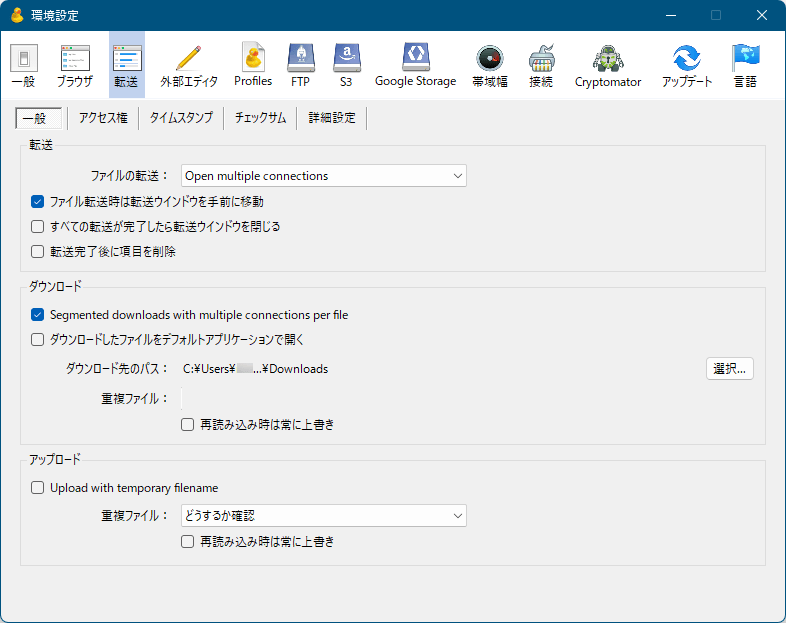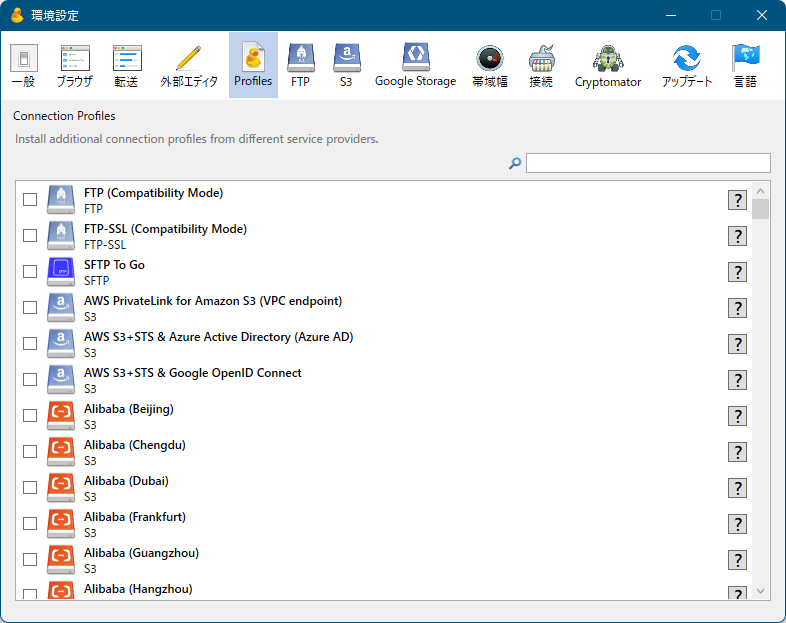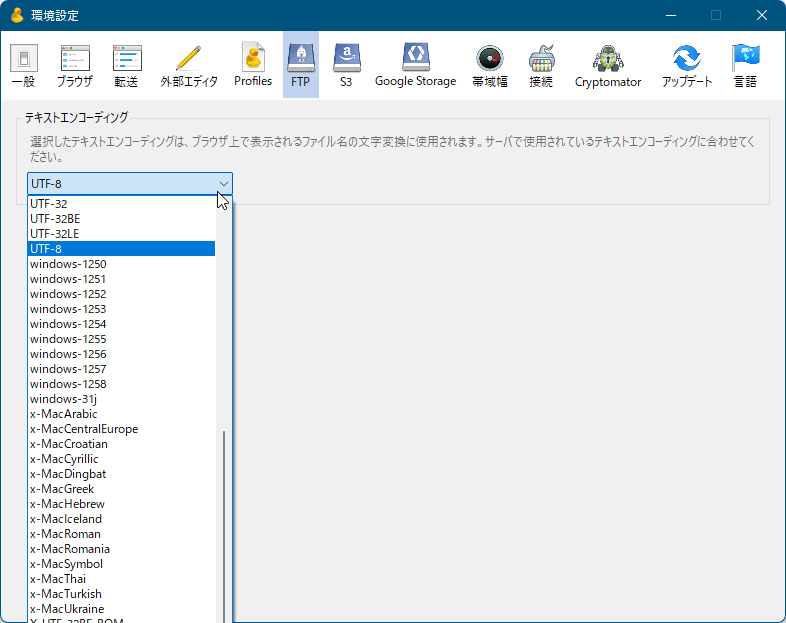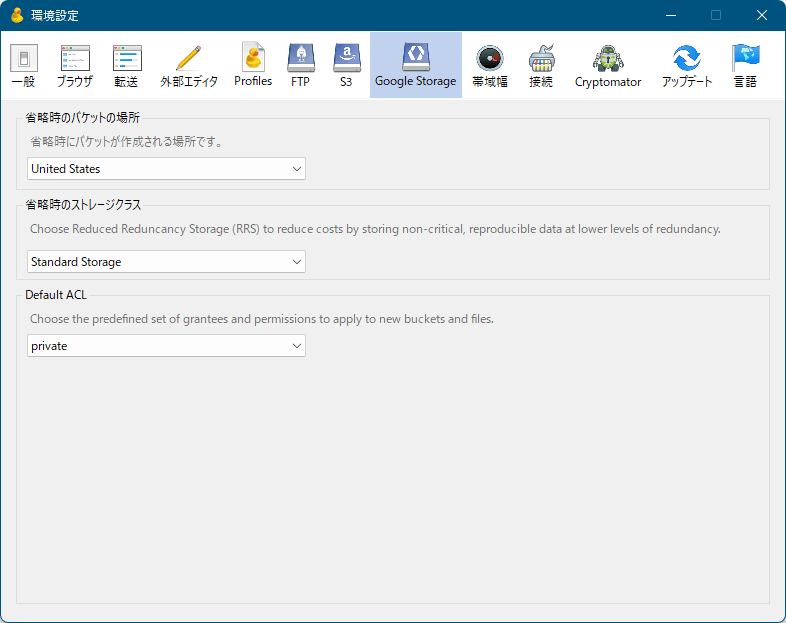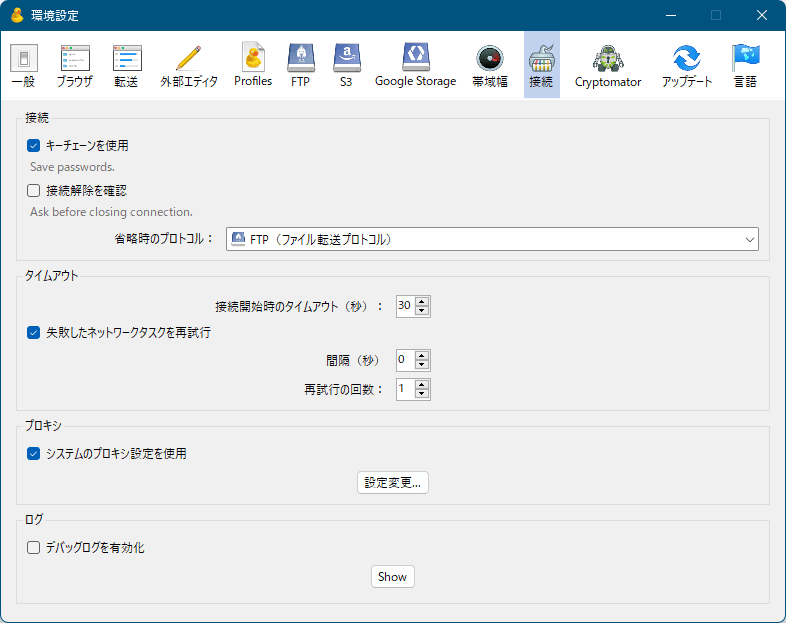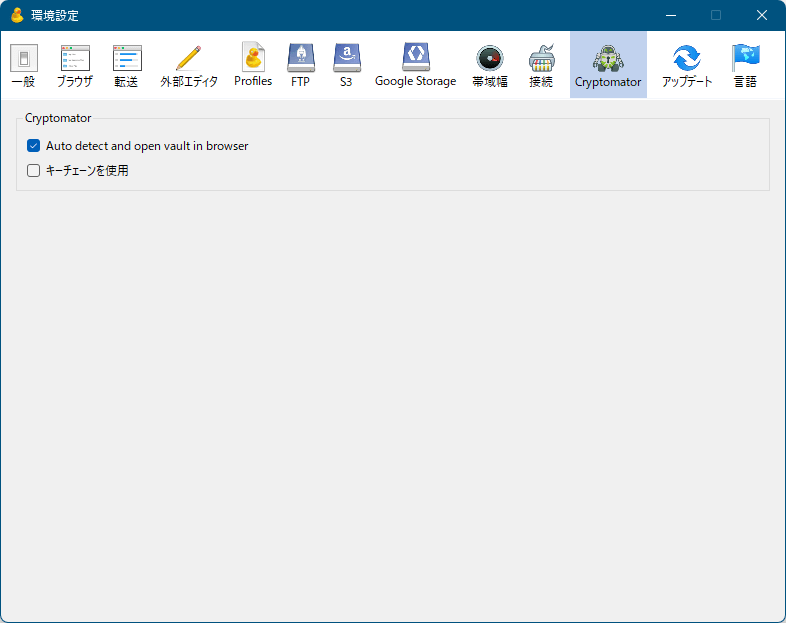Cyberduck のスクリーンショット
<1> Cyberduck - インストール
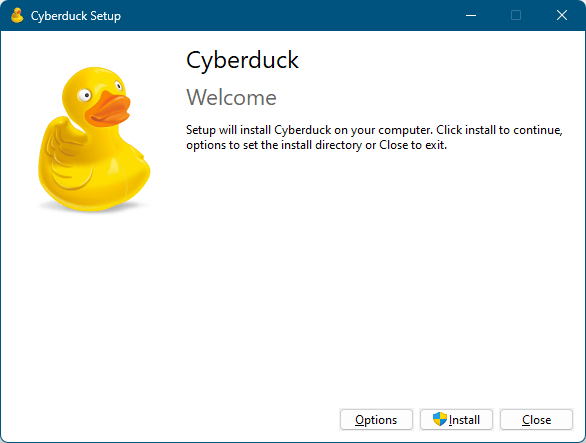
<2> インストール中
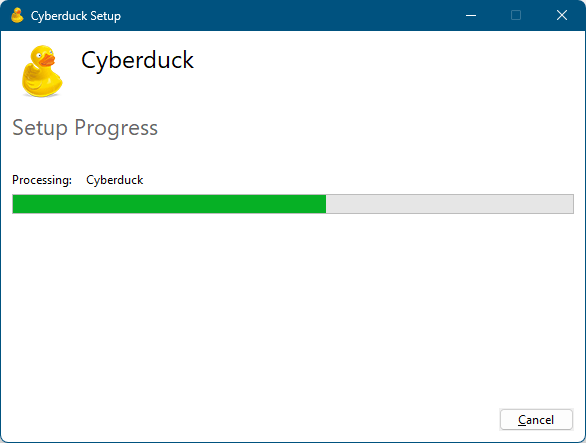
<3> インストール完了
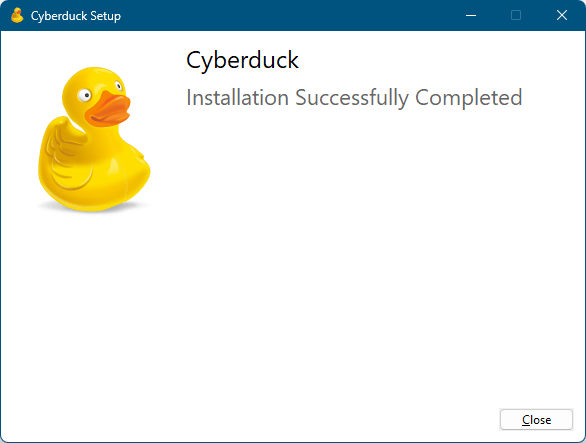
<4> メイン画面
<5> 新規接続
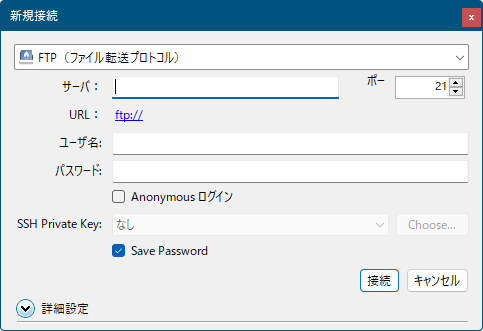
<6> 新規接続 - 接続方法の選択
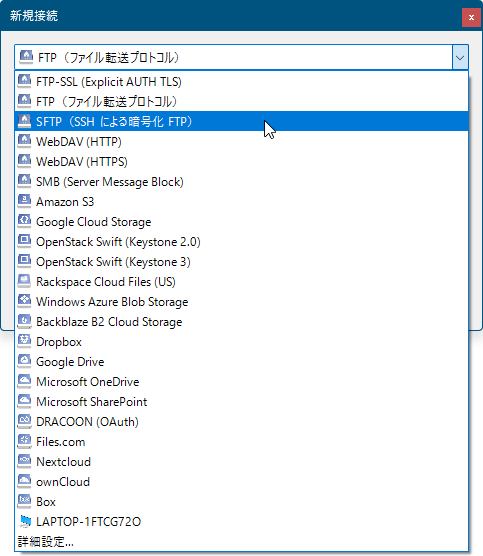
<7> FTP 接続時
<8> ブックマークを表示
<9> 環境設定 - 一般
<10> 環境設定 - ブラウザ
<11> 環境設定 - 転送
<12> 環境設定 - 外部エディタ
<13> 環境設定 - Profiles
<14> 環境設定 - FTP
<15> 環境設定 - S3
<16> 環境設定 - Google Storage
<17> 環境設定 - 帯域幅
<18> 環境設定 - 接続
<19> 環境設定 - Cryptomator
<20> 環境設定 - アップデート
<21> 環境設定 - 言語
<22> 掲載しているスクリーンショットのバージョン情報